The Color Customization Dialog is a standard Windows dialog for selecting and/or creating colors, similar to the example shown.
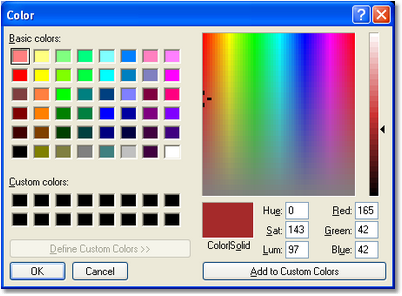
Color Customization Dialog (expanded)
All of the standard methods for creating custom colors are available in this dialog. You can visually create a color by clicking on the color spectrum display, then moving the gradient marker, or you can manually enter a color value as a set of numbers, either based on the RGB values or Hue, Saturation, and Luminescence values.
If you find that you are consistently using a particular custom color, you may wish to write down the RGB values for that color to make it easier the next time you want to duplicate it. You can also add a newly created color to the "custom colors" panel, but remember these settings are not persistent between sessions - if you exit the software, the custom color is not saved.