Registering crWebBB |

  
|
crWebBB requires a valid registration code to enable full use of the product. If you have purchased crWebBB, you should have received a registration code or instructions on how to obtain your registration code with your installation materials. The registration code contains the product serial number and is unique to each PC on which crWebBB is installed.
If crWebBB is not registered, you will be able to run the software for a limited period of time each time you launch the application, but it will close once that time has expired.
Enter registration information by selecting the Help | Register menu item from the main display. A dialog similar to the following will appear.
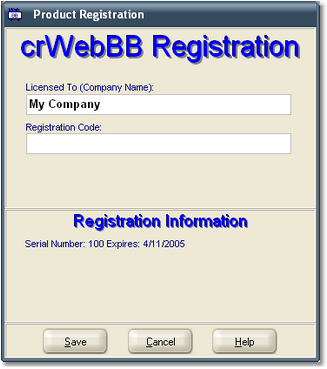
Enter the company name and/or call letters in the "Licensed To" field. Then, enter the code you were supplied with in the "Registration Code" field. If you received the registration code electronically, you may use standard Windows cut and paste methods to paste the code in the field. After entering the information, click on the [Save] button to save the information.
After you have completed registration initially, if you re-display this dialog, your registration specifics will be displayed in the Registration Information panel. Your serial number an license information is also displayed in the About dialog, accessed from the main display’s Help | About menu item.
|
If you wish to change your company name and/or call letters at a later date, you will need to re-enter the registration code. Do NOT save the registration information without a valid registration code entered! |
To generate a machine ID for registration, select the main display menu item Help | Generate Machine ID for Registration. A dialog will be displayed containing the machine name and ID.
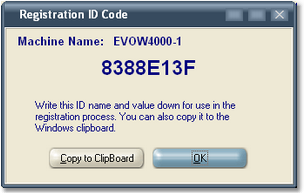
Both the machine name and its ID are needed for registration. You can copy the name and ID to the Windows clipboard and then paste it in an email, if desired.