Host Connection |

  
|
To access host connection settings, select the "Host Connection" item in the navigation tree, located at the left side of the display. On this page, you tell crWebBB how you will communicate with the host XStudio, DCS or Maestro unit. There are two options - direct to the host by serial cable connection; and TCPIP. If using TCPIP with DCS or Maestro, you will be using our rcServer product to relay serial data from the host audio system over TCPIP.
|
For XStudio, use the TCPIP option and set the port values to the same values as those XStudio is using. Set the IP address to the PC on which XStudio is running. |
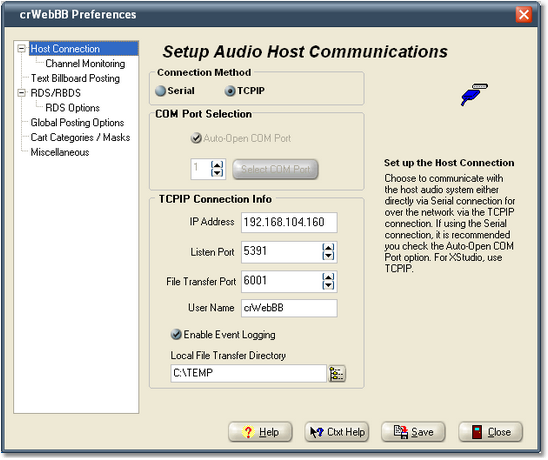
Select the method of communication between crWebBB and the host audio system. As the connection method changes, different groups of properties are enabled, depending on the connection type.
To enable serial communications, select the Serial radio button in the Connection Method box. Properties specific to a serial connection are listed below. Required settings are noted with a check mark in the REQ column.
Property |
REQ |
Description |
|---|---|---|
Auto-Open COM Port |
|
Check the Auto-Open COM Port item (recommended) to have crWebBB automatically open communications with the host system on program startup. If not checked, you will need to manually open the COM port when crWebBB has started. |
COM Port Number |
|
Select the COM port you will use, either directly in the port field or by clicking on the [Select COM Port] button, which will display a list of available COM ports. |
If you are using serial communications directly to the host audio machine, no further settings are required on this page.
To enable TCPIP communications, select the TCPIP radio button in the Connection Method box. Properties specific to a TCPIP connection are listed below. Required settings are noted with a check mark in the REQ column.
|
If you are using XStudio as the on-air delivery system, the IP address and port numbers assigned here are the same values as used in the XStudio Preferences dialog for communicating with the audio engine. |
Property |
REQ |
Description |
|---|---|---|
IP Address |
|
Enter the host system's IP address. If the host system is running on the same PC as crWebBB, enter 127.0.0.1. |
Listen Port |
|
The port number on which crWebBB will receive status data from the host audio system. |
File Transfer Port |
|
The port number on which crWebBB will receive files, if using rcServer. |
User Name |
|
This field is optional and is set as a default to "crWebBB". |
Enable Event Logging |
|
This check box is unchecked by default and would normally be used only for TCPIP communications trouble-shooting. |
Local File Transfer Directory |
|
You must set a local path for files that will be delivered to the PC from rcServer. Ensure that the logged-in user has write privileges if you’re running any of the Windows NT family operating systems. |