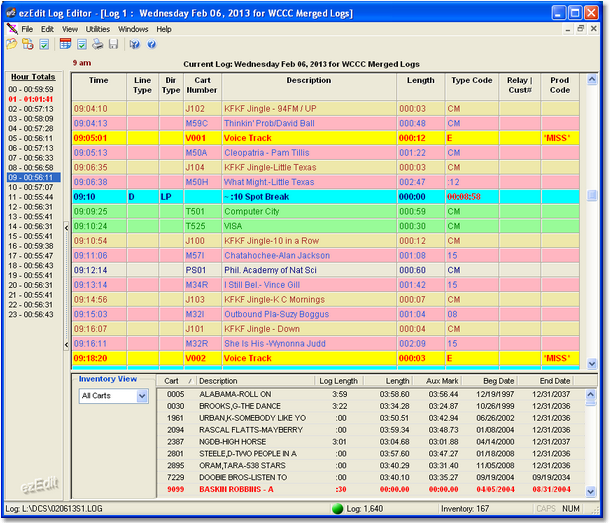You can change certain aspects of how log items are displayed from the View menu. ezEdit offers multiple ways to display cart (audio item) times, and provides the means to highlight carts (audio items) that are either not valid for the log date or missing from the audio inventory. In addition, the text and background color of all log items can be controlled, as can the log font style and size.
|
Settings modified from the View menu take effect immediately when changed and are "remembered" by ezEdit, so the next time you launch the program, your settings are restored. |
Display Spot Times
You can choose how to display spot times - the default is not to display them at all - by selecting the menu item View | Spot Times and then selecting how you want the spot times displayed, as shown.
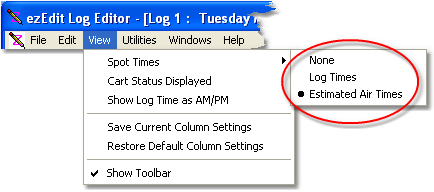
Select the option "Log Times" to display the spot (audio item) times in the traditional format that DCS and Maestro log editors use, with each item incrementing one second from the previous item.
Select the option "Estimated Air Times' to display spot (audio item) times as an estimate of when the item would be played in a given hour. The estimated play time is hour-based, meaning that the first item in a given hour is estimated to play at the straight-up of the hour and each subsequent item is offset by the previous items' play length, either based on the log's Length field or, if used, the audio inventory's Aux Mark for the cart. This option is useful for stations running local automation.
To suppress the display of log times for audio items, select the option "None".
Highlight Problem Carts
You can display "problem carts" in a different color scheme (the default is not to display "problem cart" information) if desired. Select the menu item View | Cart Status Displayed to toggle problem cart highlighting on and off.
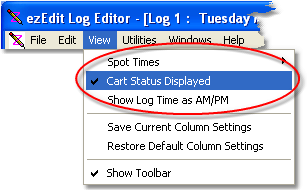
See the topic on Log Colors for more information on setting the specific colors and properties of audio items that are either out-of-date for the log date or missing from the audio inventory.
|
If you are working with a template or an XStudio emergency log, only missing carts are marked when Cart Status Display is enabled. Since templates and emergency logs are considered "undated", checking of valid carts dates is not done for these types of logs. |
Show Log Times as AM/PM
You can change the time display of log items from military time (the default) to AM/PM times. Select the menu item View | Show Log Time as AM/PM to toggle log item times between military and AM/PM display.
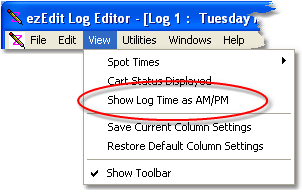
|
Changing how log item times are displayed does not affect the underlying log data, which will be saved in military time format. Displaying times as AM/PM time is for user convenience. |
Cart Category Colorization
You can use the background and text colors associated with Cart Filters (Cart Categories) to make it easier to quickly identify different audio item groups on the log. The example log shown above uses different color schemes for commercials, jingles, music, and voice tracks to make them readily identifiable at a glance. See the topic on Cart Categories for more information on defining colors associated with various groups of audio items.