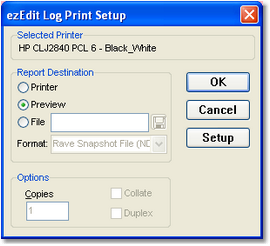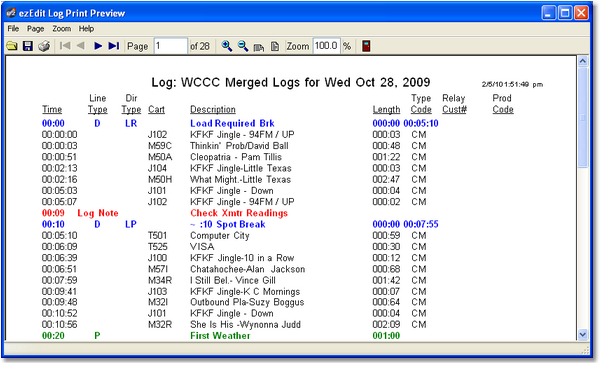You can print an opened log at any time. Access the print log feature by selecting the menu item File | Print Log, by clicking on the [Print Log] toolbar button, or by right-clicking your mouse over the log display and selecting the Print Log item.
Initially, you'll see a dialog that allows you to choose whether to preview the printed log on-screen, print directly to a printer, or save the printed output to a file. The [Setup] button allows you to choose the printer and change various printer settings.
If you select the Preview option (the default), the printed log will be generated and displayed in a preview window similar to the one shown below.
In the preview window, you can page through the log on-screen by using the forward and back toolbar buttons. You can zoom the preview in and out using the magnifying glass buttons on the toolbar. Scroll the page with the scroll bar to see the lower portions of the page. You can also scroll the page using the [PgUp] and [PgDn] keys and the [UpArrow] and [DnArrow] keys.
Send the log to a printer from the preview by clicking on the printer button on the toolbar. A print dialog will be displayed that allows you to change the printer, if desired, and to select a range of pages to print, if desired.
|
You can choose to print only the page or pages you wish from the print button in the preview display. |
If you elect to print the log directly without previewing, it will be generated and sent directly to the selected printer.
|
The print routines will fail if the PC you are using has no printers defined or if the default printer is unavailable. See the section in the Troubleshooting topic on specific errors for error messages and solutions. |