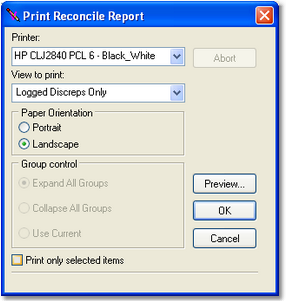You can print displayed reconcile data two ways - either all displayed data or selected records only. The information you're viewing is essentially a print preview - what you see is what you'll get, with a few minor differences. Reports are always printed in landscape orientation, meaning printed the "long way" on the page, to accommodate all columns and still be readable.
To print a reconcile report, select the File | Print Reconcile Report menu item, or click on the [Print] button on the toolbar. A print dialog appears, similar to the one show.
The print dialog allows you to select the target printer, the report view to print (defaults to current view), orientation, group display and an option to print only selected items. You can preview the report before actually sending it off to the printer by clicking on the [Preview] button.
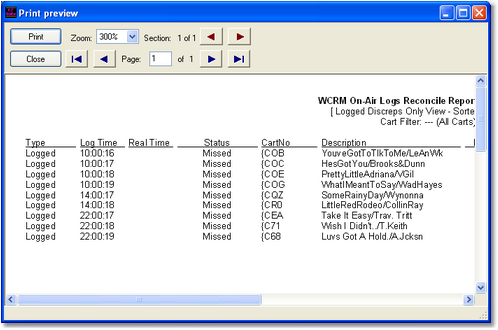
Reconcile Report Print Preview
In the print preview window, you can page through the report, zoom in or out, and re-size the window as needed to get a sense of what the actual printed output will look like. If you are satisfied with the report appearance, click on the [Print] button to send the report off to the printer.
Printing a Complete Report
To print a complete report, select the menu item File | Print Reconcile Report. You can also use the data view's pop-up menu. When you print the entire report, all displayed data is printed by default. A printer selection dialog is presented, allowing you to choose the target printer.
Printing Selected Records Only
You can "select" one record or more and print only the selected records. To select multiple records for printing, first select a single record. Then, use either the [Shift-Left-Click] or [Ctrl-Left-Click] mouse combinations. Selected records are highlighted. Finally, [Right-Click] to pop up a menu and select the menu item Print Reconcile Report. When the print dialog is presented, select (check) the option Print Only Selected Items. Only the highlighted records will be printed.
|
Printed reports reflect the information displayed on-screen. If you have sorted the information by, say, "Description", that's the way the printed report will be done. If you are viewing a report by hour and have just two of the hours displayed (expanded), just those two hour's detail data will be printed. |