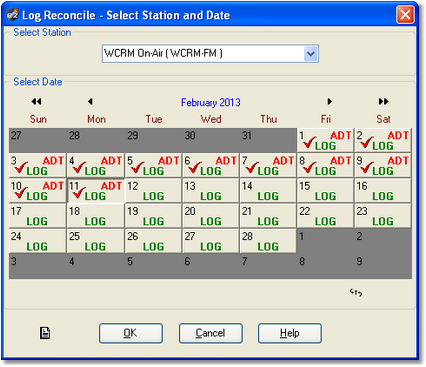To generate a log reconciliation report, select the main menu item File | Reconcile a Log, or use the toolbar button that performs the same task. You are prompted to select a station and log date.
Each date for the selected station for which there are both a valid log file and a valid audit data file is marked on the calendar for your convenience. If a date has no check-mark, both files for the station and date in question are not present. Dates for which one or the other of the two required files exist are also noted, but there will be no check-mark for the date.
|
A given log date for station must have both a log and audit data file available to perform a reconcile. If one or the other does not exist, you are advised of which file is missing and the process will not continue until you either select a station and date with both files available or cancel the reconcile. |
Select the date (and station) you want, then click on the [OK] button.