The Start Play task is used to play a specified cart (audio item) to a specific play channel.
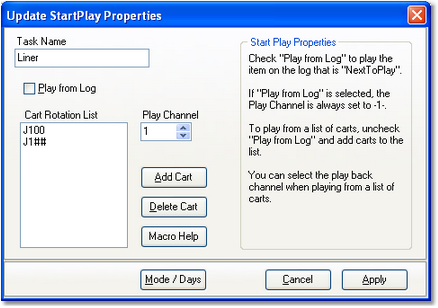
Start Play task for playing carts from a list
Start Play Properties
Items with a check mark in the REQ column require user entry, while unchecked items have default values which can optionally be changed.
Property |
REQ |
Description |
|---|---|---|
Task Name |
|
The user-friendly name of the task. See Common Properties for more information. |
Play From Log |
|
This item should always be unchecked as it is not applicable to XStudio Recorder. XStudio Recorder shares common Task functionality with other dcsTools applications and this option is intended for use with on-air playback systems. |
Cart Rotation List |
|
When the Play From Log property is not checked, this list is enabled for adding and deleting specific cart numbers to play. The list must contain a minimum of one cart number. To manage the list contents, use the [Add Cart] and [Delete Cart] buttons. Cart number macro characters can be used as a part of the cart number. When multiple cart numbers are placed in the list, the items are rotated when the task is executed multiple times while XStudio Recorder is running. At program start-up, the first item in the list is used the first time the task is executed and subsequent execution of the task uses the next item in the list and so on. |
Play Channel |
|
Select the play channel (1-4) on which items from the cart list will be played. This item is enabled only if the Play From Log property is not checked. |
|
The Play From Log option is not useable in XStudio Recorder as there is no program schedule. It should always be disabled (unchecked). The Start Play task applicable only if you wish to play a specific cart on an specific channel. |
Start Play Using the Cart Rotation List
When playback is to be a specific cart, uncheck the Play From Log property, which enables play channel selection and the controls to add and delete cart numbers in the Cart List, as shown.
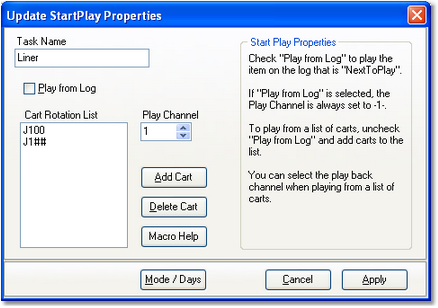
Start Play task for playing carts from a list
Individual cart plays are most often used for satellite programming inserts - liners, jingles, etc. To add cart numbers to the list, click on the [Add Cart] button or use the [Insert] key. To remove a cart number from the list, select the item and click on the [Delete Cart] button or use the [Delete] key. You can use cart macro characters in the cart numbers.


