The Start Record task is used to initiate an audio recording. You can set the recording channel, whether or not the recording will start immediately or wait for first audio, the cart number and most other properties that might normally be associated with an audio recording.
The Start Record task dialog is divided into 3 tabs that group like information in addition to the standard Advanced properties that are accessed with the [Mode / Days] button. Description of the properties are grouped by tab for ease in understanding.
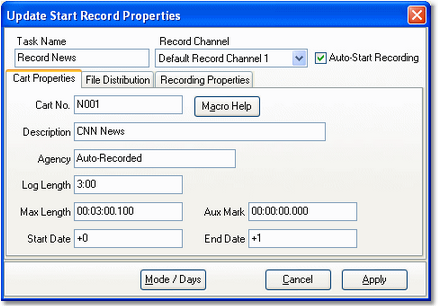
Start Record Cart Properties
Items with a check mark in the REQ column require user entry, while unchecked items have default values which can optionally be changed.
Property |
REQ |
Description |
||
|---|---|---|---|---|
Task Name |
|
The user-friendly name of the task. See Common Properties for more information. |
||
Record Channel |
|
Available recording channels are displayed in a dropdown list. Select the channel you wish to use for the recording.
|
||
Auto-Start Recording |
|
If checked, the system will wait for first audio (based on the audio threshold you set in Preferences). If not checked, recording will begin immediately and may include some "dead air" at the beginning for the recording. |
||
Cart No. |
|
The 4-character number for this recording. This entry can include cart number macro characters, which are translated at run-time. |
||
Description |
|
Free-form description of the recording. This text appears in inventory lists and audit reports. Maximum length is 24 characters. |
||
Agency |
|
Secondary text information. It appears in cart properties dialogs. Maximum length is 15 characters. |
||
Log Length |
|
The expected length of the audio, in the format mmm:ss (minutes, seconds). Maximum value is 999:59, which is 999 minutes, 59 seconds (16 hours, 39 minutes, 59 seconds). |
||
Max Length |
|
This field defines the maximum recorded length of the audio. If this value is reached and the recording is still active, recording will be halted immediately. If you are using an input relay to halt recording, this value can be used as a "drop-dead time", meaning that if the relay doesn't arrive, the recording will be no longer than this value. |
||
Aux Mark |
|
The default value is 00:00:00.000, meaning no Aux Mark (sometimes called secondary tone) will be set when the recording has completed. If the value is non-zero, when the recording has been completed and the header information is updated, the value entered here will be set as the Aux Mark. If the Aux Mark value is greater than the actual length of the recorded audio, it will be ignored. |
||
Start Date |
|
The first date on which this audio will be valid for play. Values can be entered as "plus days" values or actual calendar dates. When entering plus days values, the date is translated as the recording date plus the "plus days" value. For instance "+0" translates to the date of the recording, "+2" translates to the date of the recording plus 2 days. The default is to use "plus days" and a value of "+0". |
||
End Date |
|
The last date on which this audio will be valid for play. Values can be entered as "plus days" values or actual calendar dates. When entering plus days values, the date is translated as the recording date plus the "plus days" value. For instance "+0" translates to the date of the recording, "+2" translates to the date of the recording plus 2 days. The default is to use "plus days" and a value of "+1" (valid on the date of recording plus one day). |
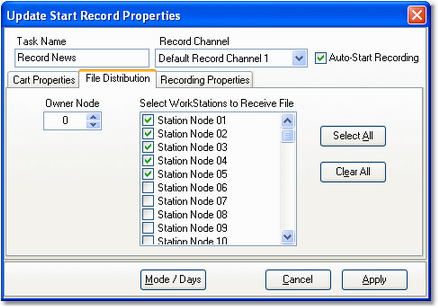
Start Record File Distribution Properties
Items with a check mark in the REQ column require user entry, while unchecked items have default values which can optionally be changed.
Property |
REQ |
Description |
|---|---|---|
Owner Node |
|
The node number you wish to assign as the "owner" of this recording. Values are in the range 0..63, which correspond to station nodes 1..64. |
Distribution List |
|
Checked items are the work stations that are to receive and be able to use this audio file. The default is all work stations. |
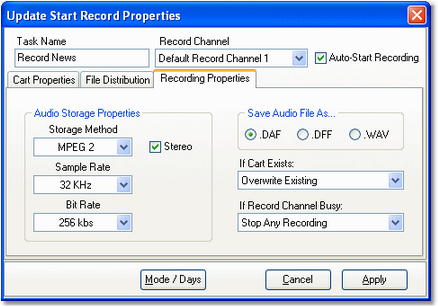
Start Record Recording Properties
Items with a check mark in the REQ column require user entry, while unchecked items have default values which can optionally be changed.
Property |
REQ |
Description |
|---|---|---|
Storage Method |
|
The storage method for this recording. The default value is your system storage method default. Values include PCM (linear), MPEG 2, and apt-X™. Note that for MP2 and apt-X, you must have the appropriate encoder installed on the system. |
Sample Rate |
|
The sampling rate that will be used for the recording. The default value is your system default. Available values will change based on the selected storage method. |
Bit Rate |
The bit rate that will be used for this recording. The default value is your system default. Available values will change based on the storage method and Stereo flag. |
|
Stereo |
The default value is checked, meaning the recording will be stereo. If unchecked, the recording will be monaural. |
|
Save Audio File As |
The file type for this recording. The default value is your system default. Use the .WAV option to store the recording as a standard wave file for post-recording editing, etc. |
|
If Cart Exists |
This option determines whether or not the recording will occur if the cart already exists. The default is to overwrite the existing file. The other option is Do Nothing, which means the recording will not occur if the audio file already exists. |
|
If Record Channel Busy |
This property determines what will be done if a recording is already active on the channel you've selected to record this cart. Options include: Stop Any Recording (default) Stop Any Recording immediately stops the active recording and starts this recording. Stop Auto-Recording checks to see if the active recording is a background recording and if so, immediately stops it and starts this recording. The Do Nothing option means this recording will not occur if any kind of recording is using the selected channel. |


