The Switcher Fade task is used to fade audio on a selected channel, either a fade up or fade down.
|
Currently, the only switchers that support this task are the Broadcast Tools ACS 8.2 family of audio switchers and the Broadcast Tools ADMS 44.22. The fade duration is controlled by the switcher's fade settings. |
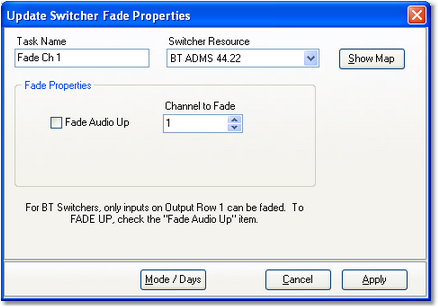
Switcher Fade Properties
Items with a check mark in the REQ column require user entry, while unchecked items have default values which can optionally be changed.
Property |
REQ |
Description |
||
|---|---|---|---|---|
Task Name |
|
The user-friendly name of the task. See Common Properties for more information. |
||
Switcher Resource |
|
Select the audio switcher that will be used for this task from the dropdown list.
|
||
Fade Audio Up |
|
This property determines the audio fade direction. If checked, audio is faded up; if unchecked the audio is faded down. The default value is unchecked. |
||
Channel to Fade |
|
Select the number of the audio channel to fade. Use the [Show Map] button to display a list of channel labels for the selected switcher. |
Show Map Dialog
The [Show Map] button displays the input and output channel labels as they are assigned to the switcher resource. It is used as a reference when selecting a channel to fade.
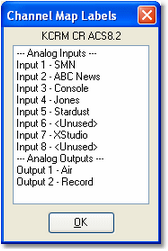
The channel list can be printed, saved to a file or copied to the Windows clipboard using a pop-up menu that appears when you [Right-Click] on the channel list.


