The Update Switcher task is used to set channel states on an audio switcher. Channels can be explicitly turned on and off or left alone in their current state. You must set at least one channel on or off for the task to be valid. Changes cannot be saved until at least one channel is turned on or off.
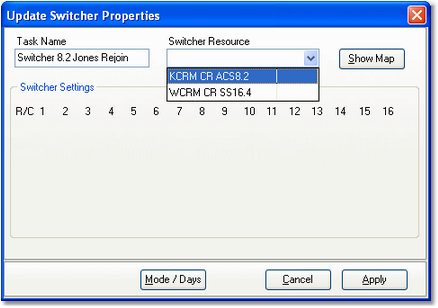
Update Switcher - selecting the audio switcher
Update Switcher Properties
Items with a check mark in the REQ column require user entry, while unchecked items have default values which can optionally be changed.
Property |
REQ |
Description |
|---|---|---|
Task Name |
|
The user-friendly name of the task. See Common Properties for more information. |
Switcher Resource |
|
Select the audio switcher that will be used for this task from the dropdown list. When selected, the appropriate number of channels and rows of channels is updated in the switcher settings panel. |
Switcher Settings |
|
Set individual channels off, on, or "no change". At least one channel must be set on or off for the task to be valid. Entire rows can be toggled on or off and the row state cleared to no change using a pop-up menu (shown below). Float your mouse over the row you wish to change and [Right-Click] to display the menu. |
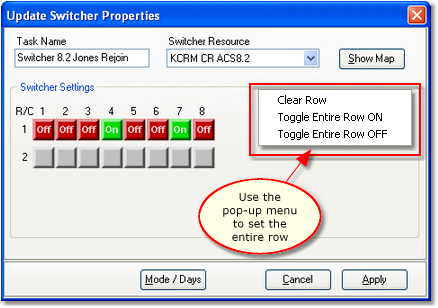
Update Switcher task - change entire row pop-up menu displayed
Show Map Dialog
The [Show Map] button displays the input and output channel labels as they are assigned to the switcher resource. It is used as a reference when setting a channel's state.
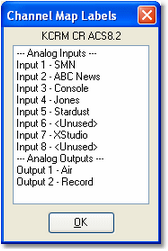
The channel list can be printed, saved to a file or copied to the Windows clipboard using a pop-up menu that appears when you [Right-Click] on the channel list.
Example 16x4 Switcher Dialog
This dialog demonstrates the appearance of the Update Switcher dialog when a 16x4 (16 input channels, 4 output rows) switcher is being updated.
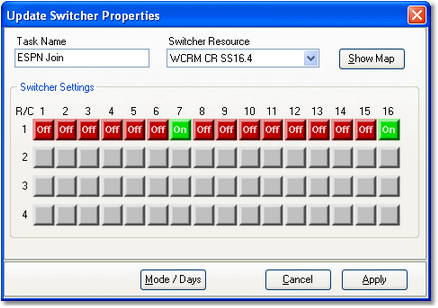
Example 16x4 Update Switcher Dialog


