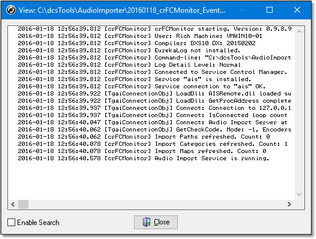dcsTools Audio Import Manager documents its actions by writing information to a set of daily event logs, which are automatically maintained for a user-specified number of days. Event logs are text files containing a time stamp for each line of information (record) and descriptive text about what happened or what was done by dcsTools Audio Import Manager. To view the current-day event log, select the dcsTools Audio Import Manager main menu item Help | View Application Event Log.
The event log view can be re-sized as desired and includes search capability along with standard scrolling and keyboard navigation of the event details. Use the horizontal and vertical scroll bars to navigate the display. Standard [PgUp] and [PgDn] keystrokes work, too. You can search for specific text in this dialog by checking the "Enable Search" item, which reveals a panel for entering the text to search for, setting search direction and other options.
|
When viewing text, you can assign up to 10 temporary bookmarks. To assign a bookmark, use the keystroke combination [Ctrl-Shift] + 0 to 9. A small marker becomes visible in the left margin of the line. To jump to a bookmark, use the keystroke [Ctrl] + 0 to 9. Bookmarks are lost when the dialog is closed. You can also enlarge & reduce the event log text size. Use the plus "+" or minus "-" keys or [Right-Click] to select a text size from the pop-up menu. |
Event logs are very useful in troubleshooting problems or simply trying to determine why dcsTools Audio Import Manager performed in a certain way. As a default, event logs are retained for 14 days, but you can change the number of days and the amount of detail dcsTools Audio Import Manager stores in the event log. Refer to the topic on Event Logging Properties in the Configuration chapter for information on adjusting the number of days and detail level.
Reviewing Event Logs Outside of dcsTools Audio Import Manager
Since dcsTools Audio Import Manager event logs are text files, you can use virtually any text editor or text file viewer to review the information for any of the available event log files, which are stored in the dcsTools Audio Import Manager application folder using a naming conventions of:
yyyymmdd_crFCMonitor_EventLog.txt
The "yyyy" is the year, "mm" is the month and "dd" is the day of the month for which the event log was created.
|
A handy alternative to using a standard text editor is our custom Event Log Viewer application, which provides enhanced features for sorting, grouping and filtering of event log data. Visit our web site for details on downloading and using this free utility. In addition to reviewing event logs for dcsTools Audio Import Manager, this application can also be used to review the additional event logs listed below. |
Additional Event Logs for Troubleshooting
There two (2) additional text event log types available for troubleshooting purposes that contain more technical detail on the activities of dcsTools Audio Importer.
1.AISRemote.dmp - Contains technical information about communications between dcsTools Audio Import Manager and dcsTools Audio Import Service.
2.AudioImportService.dmp - Contains technical information and activity history for the dcsTools Audio Import Service activity.
These files contain the current day's activity history and are useful for diagnosing technical issues. Variations of the above-named files contain older activity history and are named for the activity date. For instance, "AudioImportService210128.dmp" is an archived dcsTools Audio Import Service activity history file for January 28, 2021. The date is formatted as YY=Year, MM=Month, DD=Day.
For additional information about controlling the detail level and number of days these files are archived, see the dcsTools Audio Import Service Registry Information topic.