If you wish to use the game port remote starts feature of XStudio, you need to have an available game port (joystick port) on the PC on which XStudio is running. Furthermore, you will need to wire a connector using the diagram provided here. XStudio uses the associated buttons 1, 2, 3 and optionally, 4, to remote start carts in its respective cart decks (Deck 1, Deck 2, Deck 3, Deck 4). The push buttons used could be either a console remote start or a custom-made set of normally open push buttons.
Button 4 can be used for triggering an action that executes in case of an emergency (the default) or for Deck 4 remote start. The button 4 usage is determined in Preferences.
|
Print this topic for ease in using the diagram for wiring the connectors. This ensures that all connection lines are clear and easy to understand. |
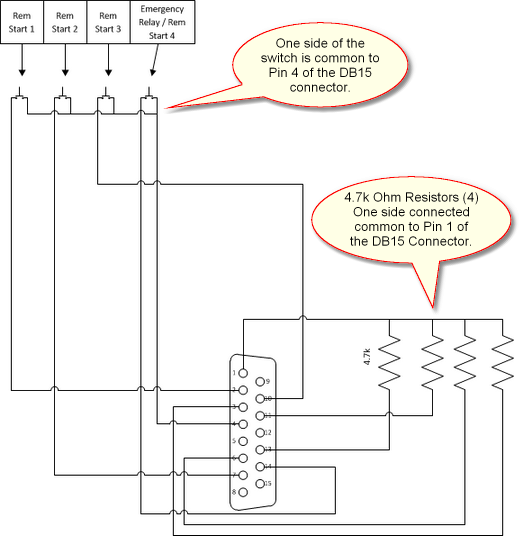
Set Game Port to 2-axis, 4 button
You need to be sure that the game port on the XStudio PC is enabled and set to 2-axis, 4-button operation. You may need to install the joystick port driver.
