When you are using an audio switcher with XStudio, you can optionally display a status dialog that shows you the status of each of audio channels. Each time XStudio makes a change, the status display is updated. The status display is a floating window that can be moved around to your preferred position. It's size is fixed, based on the active audio switcher's number of audio input channels and audio output rows.
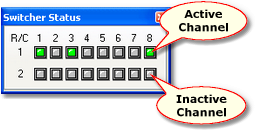
XStudio Switcher Status
|
The switcher status dialog is hidden as a default and does not display the very first time XStudio is launched. When XStudio is closed, the switcher status dialog's state (shown/hidden and screen position ) is recorded and restored the next time XStudio is started. |
Showing or Hiding the Switcher Status Dialog
Use the main menu item View | Automation Info | Display Switcher Status to show or hide the switcher status dialog.
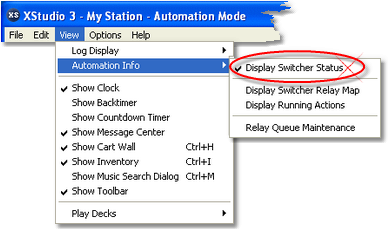
The menu item acts as a toggle, alternately hiding and displaying the switcher status dialog. The dialog state is stored on program exit and restored on program startup.
Switcher Status Options Menu
You can refresh the switcher status data and enable the channel on/off toggle functionality by using the dialog's pop-up menu. [Right-Click] on the switcher status dialog to display the options menu.
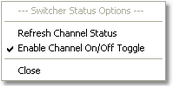
Switcher Status Pop-up Options Menu
Menu Item |
Description |
|---|---|
Refresh Channel Status |
When selected, XStudio forces the audio switcher to re-send audio channel status data, thus updating the display. This is useful if you have manually changed a channel on the switcher by selecting the channel on the hardware itself. |
Enable Channel On/Off |
When this item is checked, toggling any of the displayed audio channels is enabled. You can turn on or turn off a given audio channel by clicking on it. If the channel was on, it is turned off and vice-versa. This item is unchecked as a default to prevent unintended channel toggling. If you wish to use this dialog to toggle channels on and off, you must re-enable (check) this item each time XStudio is launched. |
