Scheduled events are a way of executing an Action (a group of Tasks) at a predetermined time of the day. You can control the execution of a scheduled event in several ways, including disabling the event altogether.
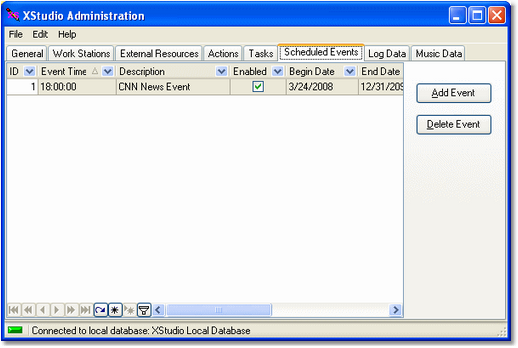
Scheduled Events Maintenance Display
Adding a New Scheduled Event
To create a new Scheduled Event, click on the [Add Event] button. The Scheduled Event properties dialog will be displayed. Select the Action to be performed and set other property settings as needed.
|
In order to create a scheduled event, at least one Action must exist in the automation database. If there are no Actions, you will be prompted to create one before adding a scheduled event. |
Editing a Scheduled Event
To edit an existing event, [Double-Click] on the event you wish to edit. The Scheduled Event properties dialog will be displayed. Revise the event properties as desired and click on the the [Apply] button to save the changes.
Temporarily Disable an Event
To temporarily disable a scheduled event, select the event you wish to disable and [Double-Click] on it to open the Scheduled Event properties dialog. Uncheck the Event Enabled property and click on [Apply] to save the changes.
Deleting a Scheduled Event
|
Deleting a Scheduled Event is permanent and cannot be undone! If you are not sure you want to permanently remove an event, temporarily disable the event instead, as described above. |
To permanently remove an event from the schedule, select the event and click on the [Delete Event] button.


