Music data can be imported into the XStudio music data table at any time. However, a more convenient way to handle updated music information is to enable the auto-update feature. When enabled, XStudio will monitor the music source file for changes and when a change is detected, automatically refresh the XStudio music data table, thus reducing the effort required to keep things in sync with your music scheduling system.
When music is manually imported in XStudio, a prompt appears after the successful import, offering to enable auto-update using the current settings. If you answer "Yes", auto-update will be enabled.
Using the Auto-Update Setup Dialog
Sometimes changes need to be made in the way music data is updated. For instance, if you change music scheduling systems, the music export file name (the import source file name) may change. You might also want to disable auto-update.To modify auto-update settings, click on the [Utilities] button to display the utility menu.
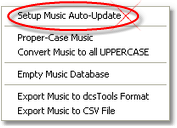
Music Utilities Menu
Select the menu item Setup Music Auto-Update to display the auto-update configuration dialog.
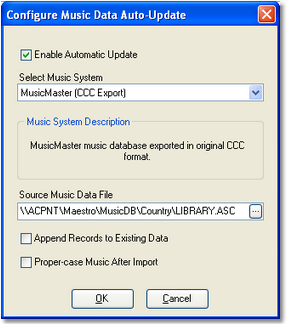
Music Auto-Update Configuration Dialog
Music Auto-Update Properties
Items with a check mark in the REQ column require user entry, while unchecked items have default values which can optionally be changed.
Property |
REQ |
Description |
|---|---|---|
Enable Automatic Update |
|
If checked, automatic updates are enabled. The default is unchecked (automatic updates disabled). |
Select Music System |
|
Select the music system producing the music data file from the drop down list. |
Source Music Data File |
|
The fully-qualified file name of the source music data file that XStudio will monitor and use for automatic updates. |
Append Records to Existing Data |
|
Default = unchecked. If checked, when music data is imported, existing music records in the table are retained. New records are added, changed records are updated. Using this option retains any songs that might be in the music table but do not exist in the music update file. |
Proper-case Music after Import |
|
Default = unchecked. If checked, when music data import is complete, all records in the master music table are checked and proper-cased. The first letter of each word in the song title and artist name fields will be capitalized and all other letters of the word in lower case. |
When finished editing properties, click on the [OK] button to save the new settings. Settings are verified before being saved and you will be prompted if there is a problem with settings; things like a missing file name or no music system has been selected. To discard changes, click on the [Cancel] button.
