Text Billboard Posting |

  
|
To access text billboard posting settings, select the "Text Billboard Posting" item in the navigation tree, located at the left side of the display.This page allows you to select the text posting types, whether to automatically FTP messages to your web site and options for each posting type.
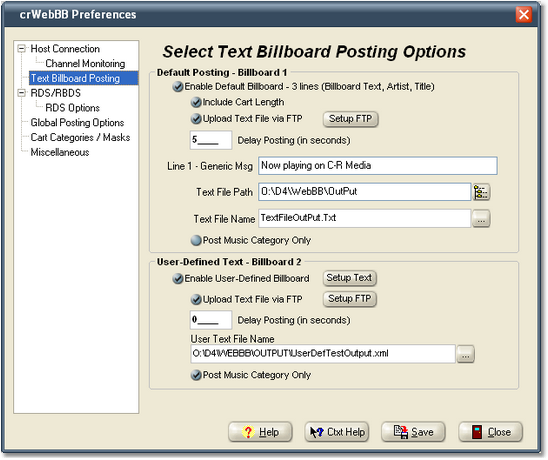
Two types of text files can be posted - a fixed-format "standard" file and a user-defined layout. Either or both can be enabled for posting and different FTP sites can be used if uploading the text file.
This group of properties controls if and how the standard billboard text is posted. The standard text file is a fixed format and cannot be changed by the user. The text file format is:
Line 1 |
Line 2 |
Line 3 |
*Audio Length* (optional)|
Note the use of the "pipe character" ( | ) at the end of each line. Discussions with ISP's indicate this method makes it easier for them to use the posted information. The pipe character is automatically appended to each line of content when a billboard message is posted. For music, the posted information on each line is as follows:
Line # |
Line Content |
|---|---|
Line 1 |
The Line 1 - Generic Msg text. Typically, this would be a slug line for the station. |
Line 2 |
The song Artist |
Line 3 |
The song Title |
Line 4 |
Optional. If "Include Cart Length" is checked, the length of the audio, as reported by the host system, is included in the output file. |
|
For alternate messages, the contents posted are the Line 1, Line 2 and Line 3 contents of the selected alternate message. |
You can optionally upload the text file to an FTP location. Check the "Upload Text File via FTP" item to enable this feature. You must also setup your FTP connection. Click on the [Setup FTP] button to open the FTP setup dialog.
When posting the billboard file to a web site, you can also have crWebBB delay the posting if you need to synchronize the posted information with a web stream. The default value for "Delay Posting" is zero, meaning no delay. Delay values are in seconds.
If you want to limit information posted to include only music data (as defined in your music category), check the item "Post Music Category Only". This setting applies only to this posting method - to limit RDS messages to music content only, refer to the RDS Options topic.
As it implies, using this posting type allows the user to control the format of the text file, which provides complete layout flexibility. You can combine any text of your choosing and place the Song Title, Artist, Item Length and line breaks (Carriage Return, Line Feed) anywhere in the layout. There is no requirement to use any of the variable information - Song Title, etc - and you can use more than once instance of the variable information within the text layout if desired. A separate alternate messages format is used.
A custom dialog is used to simplify creating the layout. Click on the [Setup Text] button to display the dialog and edit the layouts for both the standard Song Title, Artist, etc., and Alternate Messages.
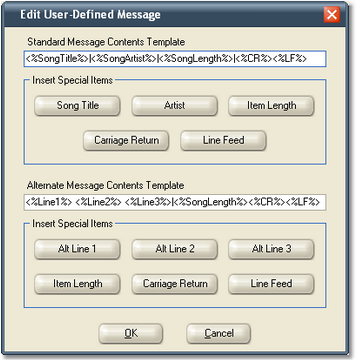
As shown in the sample dialog, the variable information is represented in the layout in the format <%variable%>. While you can manually type these values, it is recommended you use the buttons associated with each message type layout to insert them. Using the buttons will reduce the possibility of error.
You can construct completely different layouts for the standard Song Title, Artist, etc message and the Alternate Message. The appropriate variable items are provided for each.
|
When using the Carriage Return and Line Feed variables, you must place them immediately adjacent to one another (no spaces or characters between them) in order to produce a multi-line text file as viewed in a Windows operating system. |
When you have completed layout settings, click on the [OK] button to save them. Clicking on the [Cancel] button discards any changes you have made to the layouts.
You can optionally upload the user-defined text file to an FTP location. Check the "Upload Text File via FTP" item to enable this feature. You must also setup your FTP connection. Click on the [Setup FTP] button to open the FTP setup dialog.
When posting the user-defined billboard file to a web site, you can also have crWebBB delay the posting if you need to synchronize the posted information with a web stream. The default value for "Delay Posting" is zero, meaning no delay. Delay values are in seconds.
If you want to limit information posted to include only music data (as defined in your music category), check the item "Post Music Category Only". This setting applies only to this posting method - to limit RDS messages to music content only, refer to the RDS Options topic.
As there is more than one type of billboard that can be posted and you can choose to use one of the types or both types simultaneously, there some some points to keep in mind when configuring your text billboard posting scheme.
| 1. | If you choose to use both posting types, keep in mind the "standard" message is always processed before the user-defined message. This means that if you choose to delay the standard text file post, the user-defined post will also be delayed as least as long as the standard message even if its "Delay Posting" value is zero. Items for posting are queued and processed in a first-in, first-out way, with the standard message processed first. |
| 2. | If you are using both posting types, the as-run data is generated based on the "standard" text message. If you are using only the user-defined message type, the as-run data is generated based on user-defined message. |
| 3. | Each posting type must have a unique output file name. |
| 4. | When using the user-defined posting type, only the text and variables you enter in the layout dialog is used. |