Host Connection |

  
|
Select the "Host Connection" item in the navigation tree, located at the left side of the display. In this section, we tell crWebBB how to communicate with the host XStudio, DCS or Maestro machine.
If you will be connecting to the host system using a serial cable, make sure that you have selected “Serial” for the Connection Method
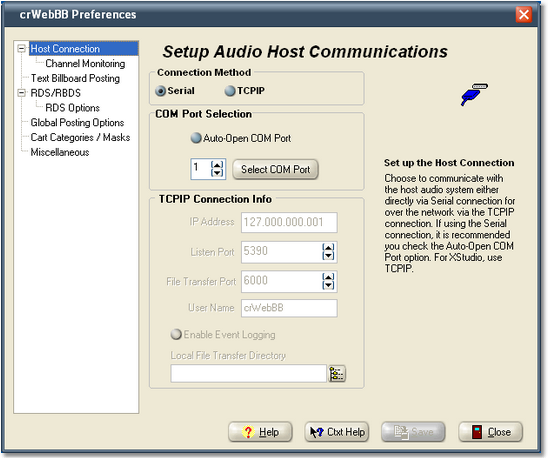
Check the item "Auto-Open COM Port", then click on the [Select COM Port] button and pick the COM port that you will use to connect to the host audio system. We recommend having crWebBB automatically open the serial port for communications when starting up rather than the user having to manually open the port with each launch of crWebBB.
If the host system is XStudio or you are using our rcServer product (a serial to TCPIP converter), make sure you have selected "TCPIP" for the Connection Method.
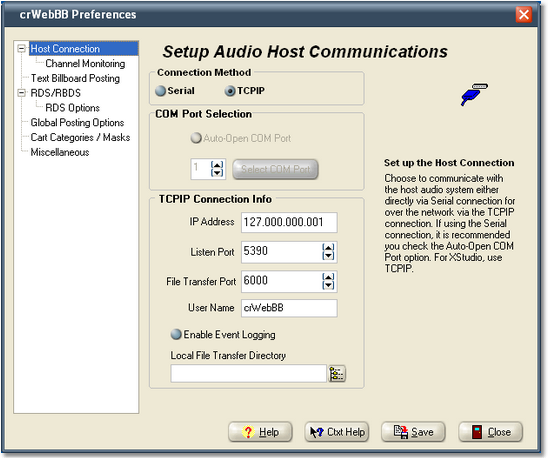
You will need to enter the IP Address of the host system along with the Listen Port and File Transfer Port. These settings must match your XStudio preference settings or rcServer configuration for communications to work properly.