Step 3 - Posting Billboards! |

  
|
Once you’ve saved your Preference settings, you’ll be returned to the main crWebBB display. If you are connected to the host XStudio, DCS or Maestro machine and it’s playing audio, you can confirm that communications are working between the two machines by looking at the Host Monitoring area of the display:
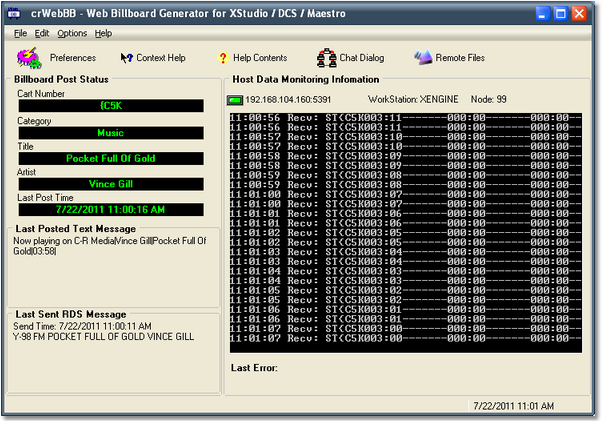
As you can see in this example, the application is receiving data from the host. The example shown happens to be a TCPIP connection, but the basic information is the same.
At this point, crWebBB will post a text message when a song is started. The example here shows the result of posting when the embedded music database is used.
The category message we set up earlier is used for all music items that play with no corresponding song title or artist in the crWebBB database. Note that if you are using Maestro with the option to send the song title and artist, that content will be posted instead of the category message in our example.
That’s it! You’re off and running with crWebBB!