A log template is a building block for creating logs. A template defines a group of air-play events in a specific sequence for a specific block of time. Templates can be up to twenty-four (24) hours in length, but are generally much shorter and used to define blocks of program sequences that are repeated throughout a day or that occur only occasionally. You can create special, non-repeating templates that might only be used during a holiday, for instance.
Common template examples are 1-hour standard programming blocks, a 4-hour "morning drive" template, and a "Christmas" template that covers an entire day and is comprised of program events completely different from the normal day-to-day programming.
Each template is assigned a name of your choosing, typically something that identifies the station and purpose of the template. ezSuite does not limit the number of templates you can create and template names can be as long as the host operating system supports. All template files on disk have the extension .FMT as a default.
Creating a Template
You can create log templates from scratch or save an existing log as a template and edit to make it generic in nature.
Create a Template from Scratch
To create a new template from scratch, select the menu item File | New Log from the main menu. The standard open log dialog is presented. Select any station you wish and any date that does not already have a log - we'll be negating the station and date information once we've created the template. A new log window is displayed and initially has no log items whatsoever.
Proceed with adding items to the log - program titles, directives, log notes, etc. See the section on inserting new log items for details on the insertion process.
When creating a template, one of the major differences is a template will generally not have any specific audio cart items, rather, it will have open availabilities where, when the template is used as a part of a log, the specific cart numbers for that log date are placed. For more information on inserting open avails, see the topic Open Avail Insert.
For ease in using templates, it is recommend that you use midnight as the starting time for the template. When using and/or inserting templates into a log, the times will likely change anyway, as the template might be inserted at, say, 1:00 PM. ezSuite automatically calculates the starting time on the log where the template is being inserted based on the time at the insertion point.
|
To make the process smoother when repeatedly inserting a template into a log - for instance, a single-hour template repeated several times - it is recommended that you construct the template so the last time on the template works out to fill the entire block of time you intended with the template. As an example, if you are creating a one-hour template and the last item on the template is a directive at 00:45 of the hour, add a Blank Line record at 00:59. Then, if you insert the template a second time at the end of the 1st template schedule, the 1st time of the insertion will be exactly the top of the next hour and all subsequent times will be positioned properly during that hour. |
Create a Template from an Existing Log
Creating a template from an existing log is as simple as selecting the menu item File | Log Templates | Save as Log Template. A dialog appears, prompting for the folder location and name of the template. As a default, templates are stored in the same folder as logs are placed.
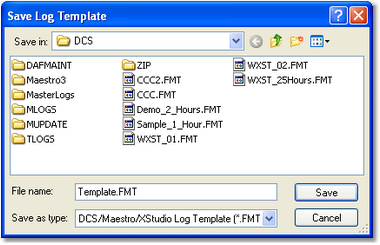
Once the log has been saved as a template, you can edit the log to remove any specific cart number references or make them open avails, as desired.
Editing a Template
To edit an existing template in a new edit window, select the main menu item File | Open Log Template.
To edit an existing template in the current log edit window, select the menu item File | Log Templates | Open a Log Template.
In either case, a dialog is displayed for selection of the log template.
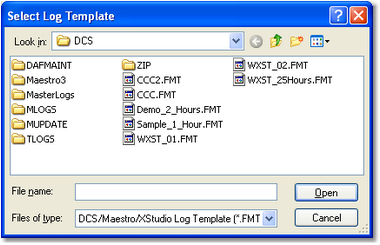
Once the template is open, edit the content as normal. Refer to the topic Editing a Log for general log editing information and links to specific edit dialogs.
Saving a Template
To save a template that you have edited, use the standard menu item File | Save Log or the [Save Log] button on the toolbar. As with normal logs, you will be prompted to confirm overwriting the original template on disk.
Cloning a Template
Sometimes, it is desirable to use an existing template to create another one based on the original. To "clone" or copy a template, open the template you wish to use as the basis for cloning. When the template is open, select the menu item File | Log Templates | Save as Log Template. You will be prompted for a new template name. Enter the name and click on the [Save] button.
Using Templates
Log templates can be inserted into an existing log or into a new, empty log.
If the target log is a new, empty log, select the menu item File | Log Templates | Insert Log Template. You will be prompted to select a template and the template will be inserted into the empty log.
If the target log is an existing log, the process is the same, but you must select an "insertion point" on the log before using the menu to insert the template. In other words, select a log record, then insert the template. The template will be inserted starting immediately prior to the selected log record, unless the selected record is the last record on the log; in that case, you're prompted with the option to append (place the template after the selected record) or insert (place the template ahead of the selected record).
When a template is inserted, the original log times on the template are modified to offset from the log time at the insertion point on the target log. For instance, if you select a log record at 04:00 AM, the log record prior to the selected record has a log time of 02:59 AM, and insert a 1-hour template ahead of it, the template times will range from 03:00 AM to 03:59 AM, filling the entire 3:00 AM hour.
ezSuite always places the starting template time at the previous log time plus one minute when inserting a template. If there are time overlaps because the inserted template duration is greater than the time window in which it is being inserted, ezSuite attempts to adjust times following the template content accordingly.
If inserting a template causes the log to run more than 24 hours, you are prompted as to whether or not to discard log entries that run beyond 11:59:59 PM. If you do not discard the log entries that occur beyond 11:59:59 PM, you will need to edit the times of those items to get them into the log day.
|
ezSuite will allow you to save a log that has entries beyond 11:59:59 PM that occur as the result of inserting a template. However, the next time you open the log, the automatic time fix-up feature will attempt to move those items' time to a valid time before 11:59:59 PM. If a log has items beyond 11:59:59 PM and is loaded by an on-air delivery system without being corrected, results are unpredictable. In most cases, these "overrun" items will simply be discarded by the audio system. |

