We’re now ready to open a log for editing. From the main dialog, select the menu item File | Open Log. A dialog will appear, showing the station name you’ve defined and a calendar that’s marked up on dates where logs exist for the selected station. If you defined more than one station, you can use the drop-down list to select the station of your choice. The calendar will be updated to reflect the logs that exist for the newly-selected station.
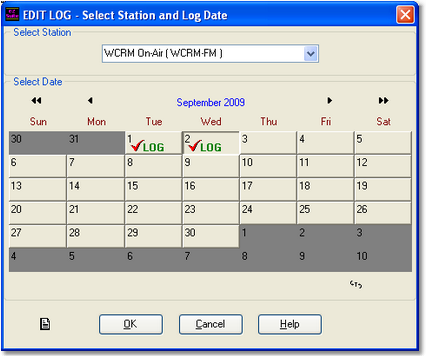
To select a log, simply double-click on the date you want (if you enabled the feature in Preferences) – or, select the date (the day will appear as a depressed button) and click on the [OK] button.
The log will be loaded and displayed in a window in the main dialog.
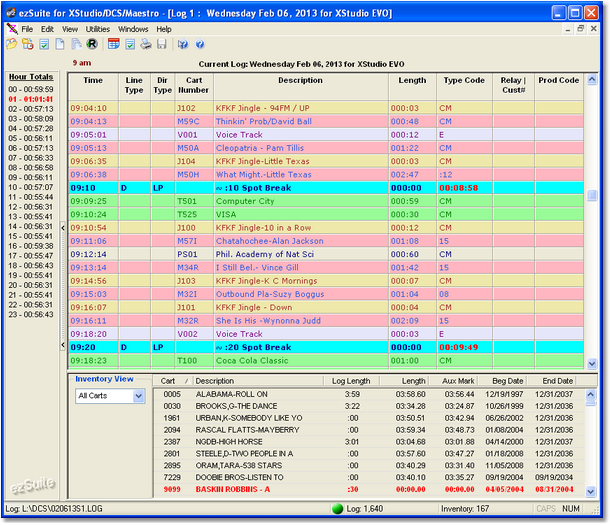
The example display shows the effect of assigning cart category colors - each type of audio file is readily discernable by its distinctive color combination.