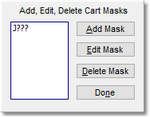Some portions of PostMajik Client require the entry of cart masks for one purpose or another. When cart masks need to be added, edited or deleted, the Cart Mask Edit Panel is displayed.
The panel is intended to make the tasks associated with cart mask maintenance easier and more foolproof with buttons for adding, editing and deleting cart masks.
|
XStudio PostMajik supports a maximum of approximately 100 individual cart masks defined for a each cart category. |
[Add Mask] Button
When the [Add Mask] button is clicked, a dialog appears for entry of the new cart mask. The entered mask is validated to ensure it meets cart mask rules before being accepted and added to the cart mask list.
[Edit Mask] Button
To edit a cart mask in the list, select the item to be edited and click on the [Edit Mask] button. The mask text appears in a dialog for editing. The revisions are validated to ensure the changes meet cart mask rules before being accepted.
[Delete Mask] Button
To delete a cart mask in the list, select the item to be deleted and click on the [Delete Mask] button. The selected cart mask is immediately removed from the list.
[Done] Button
Click on the [Done] button when finished editing cart masks to close the panel and update the cart mask field contents.