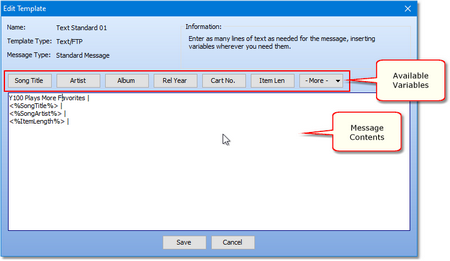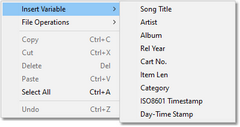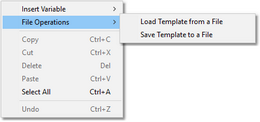The edit template/message dialog is used to construct the content of templates and station messages. This content generally will include static text which does not change and variable information that is generated each time a new audio start play occurs for a station. Variable information includes such things as song title, artist, album, cart number, item length and category-associated alternate messages. Depending on the type of message, content can be multi-line (text messages) or single line (RDS messages). Available variables change, too, based on whether the message is a standard or alternate message type.
The message edit dialog displays information about the item you are editing, including its name, template type, message type and information about any restrictions on message text.
Editing Message Text
Enter any static text you wish and insert variables appropriate for the type of message you're creating via the available buttons on the main display or a pop-up menu ([Right-Click] to invoke the pop-up menu).
Selecting a variable from the available buttons or from the pop-up menu inserts the variable at the current cursor position.
|
Variable entries must be exact. It is highly recommended you use the available buttons or pop-up menu to enter variables to ensure accuracy. |
Loading Message Content from a File
You can load or save message content from a file using the File Operations pop-up menu, as shown.
To load content, select the menu item Load Template from File menu item. A dialog for selecting the file is shown, and when you have selected the file, you are prompted that loading the contents will overwrite existing message content.
Copying Message Content from a Template (Post Items Only)
If you are editing a station's post item message an additional panel, showing available post templates, is included in the edit dialog.
You can copy a template by selecting the template you wish to use and clicking on the [Copy Template] button. If needed, you will be prompted to confirm overwriting existing message content.
XStudio PostMajik Post Item Variables
XStudio PostMajik makes available a number of variables you can use within the text of a template or post item message. These variables are replaced by their associated content as XStudio PostMajik is constructing a post item message when a play start message is received from the host audio system. Variable content is drawn typically from the music database (for songs) and the alternate message database (for non-music content).
Available variables will vary, depending on the type of post item (Text or RDS) and content type (music or non-music). The table below lists all variables that XStudio PostMajik recognizes and is able to substitute content for.
Variable |
Usage |
Meaning |
|---|---|---|
<%SongArtist%> |
Music |
Artist, from the Music data table. |
<%SongTitle%> |
Music |
Song Title, from the Music data table. |
<%SongAlbum%> |
Music |
Album Name, from the Music data table. |
<%SongRelYear%> |
Music |
Song Release Year, from the Music data table. |
<%AltMsg%> |
AltMsg |
Alternate message, from the Cart Category Messages data table. Alternate messages can span multiple lines as needed. |
<%RDSMsg%> |
AltMsg |
RDS alternate Message, from the Cart Category Messages data table. RDS alternate messages are restricted to a single line only. |
<%CartNo%> |
All |
Cart Number, from the host audio system. For scheduled events, the cart number is "None". |
<%ItemLength%> |
All |
Currently playing item length, from the host audio system. For scheduled events, the item length is the duration of the event. |
<%Category%> |
All |
Cart Category, as defined in the Cart Category table. For scheduled events, the category is "Scheduled Event". |
<%ISO8601Time%> |
All |
ISO8601 time stamp, the defined standard for XML files. For example, "2020-03-12T13:05:42.323-05:00". In a standard XML template, this value would be used in the "RenderedAt" and/or "StartedAt" fields. |
<%Day-Time%> |
All |
Abbreviated day of the week, time of day. For example, "Thu 02:05PM". |
For additional information on creating and maintaining alternate messages, see the topic on Cart Categories & Messages. Information on creating and maintaining music information can be found in the Music Data topic.