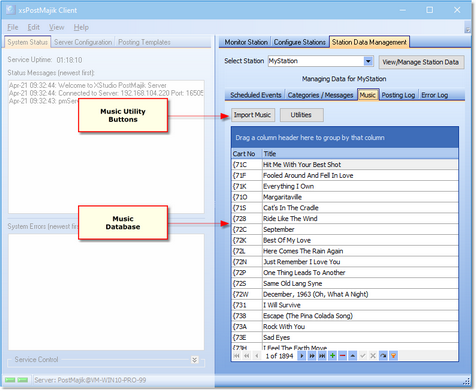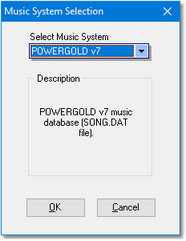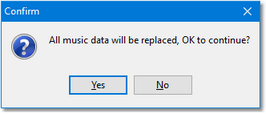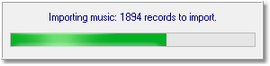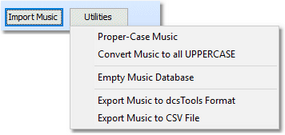To manage a station's music database, select the Station Data Management tab page and then select the Music tab within the page.
Ensure the XStudio PostMajik server (service) is running for maintenance, monitoring and configuration tasks. |
If a station's Use Music Database option is enabled (the default), when a play start for an audio item in the music category is detected, the music table is used to look up core message information for what is to be posted. Core information includes song title, artist, album title, and release year.
The music tab provides the means manually edit music entries, add or edit songs and a number of utility functions specific to the station's music data table.
|
To make adding, editing & deleting music information easier, you may wish to re-size or maximize the PostMajik Client display in order to see more data at once. |
Music data is normally imported using a data file created by your music scheduling system - see the reference topic Exporting Data from your Music Scheduling System for information on creating the music source file. You can also configure a station subprogram to automatically update music data.
Manually Importing Music Data
To manually import music data, click on the [Import Music] button. A series of dialogs will be displayed, beginning with the selection of the music scheduling system type.
Select the type of data file you will be importing from the drop-down list. As selections change, the description changes to match the type selected. Click on the [OK] button to proceed, click on the [Cancel] button to cancel the import.
Next, the music file selection dialog is displayed.
Navigate to the folder where your music data file is located, select the file you wish to import, and click on the [Open] button. Click on the [Cancel] button to cancel the import.
Finally, a prompt will appear, asking you to confirm the import and that you will be replacing all current music data with the newly-imported data.
Click on the [Yes] button to confirm the data import, click on the [No] button to cancel the import.
During the import process a progress dialog is displayed, indicating data import status, as shown.
If there are any errors during the import process, specific information on the import is saved to a log file, located in the XStudio PostMajik main folder. The file name syntax is: StnName_MusicImport_EventLog.txt, where StnName is the name you defined for the station.
|
Some music databases may have some duplicate cart numbers. This occurs if cart numbers are erroneously assigned or sometimes where a cart number is reused when a song is taken out of the play rotation. Duplicate cart number handling is different when appending records to existing data versus the imported data replacing all existing music data. 1)Appending Records. If duplicate carts are found, each instance of the duplicate updates the music record. The effect is that the information of the last duplicate found in the source data becomes the content of the music record. 2)Inserting Records. If duplicate carts are found, only the first record encountered during the import is placed in the database. All others are discarded. |
Music Utility Functions
The [Utilities] button provides a drop-down menu containing utility functions for manipulating the music data. Some music directors have a habit of entering song information in their music scheduling system as all uppercase text. Others may be inconsistent in the way data is entered. Use the utilities to format the song title and artist fields either as proper-cased or all uppercase text.
Select the menu item corresponding to the utility task you wish to perform.
Proper-Case Music
Many times, the imported music information will have been entered in capital letters. For instance, a song title may appear as "THE WAY WE WERE" rather than the more visually attractive "The Way We Were". Select the Proper-Case Music menu item to update all music records. The first letter of each word in the song title and artist name fields will be capitalized and all other letters of the word in lower case.
|
The process is not perfect. There are a myriad number of possibilities in the proper case of artist names, for instance. The algorithm that determines capitalization of a word cannot consider all of the possibilities. It is intended as a starting point that will take care of the majority of the words. You should look through the music after running this utility to proof the results. |
Convert Music to All UPPERCASE
As the name implies, when you select this menu item, all song titles and artist names are updated so that all letters are upper-case.
Empty Music Database
Should the need arise, you can remove all music records in the database. Select the Empty Music Database menu item and after confirming your intent, all song title and artist information is removed from the database.
Export Music to dcsTools Format
Should the need arise, you can export the music data to a file for use with other dcsTools products that use song title and artist information. You are prompted for a file name and location. The exported file is a custom file type usable by other dcsTools applications. The export file contains the cart number, song title, artist, album, release year, music category, run length, intro and outro information.
Export Music to CSV File
Selecting this menu option exports the music database information to a generic comma-separated values (CSV) format that can be used by many different software programs. During the export, you are prompted for a file name and location. The export file contains the cart number, song title, artist, album, release year, music category, run length, intro and outro information.