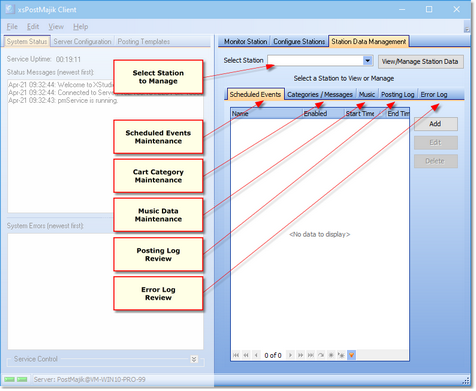Manage any of the XStudio PostMajik station databases using the Station Database Management page. Cart categories and messages, scheduled events and music data can be maintained. A station's posting and error logs can be reviewed, too.
Ensure the XStudio PostMajik server (service) is running for maintenance, monitoring and configuration tasks. |
To review or modify a station's data, select the Station Database Management tab.
Opening a Station Database
As a default, PostMajik Client makes no station active for maintenance. Behind the scene, the XStudio PostMajik server is, however, actively using any and all station data for stations are enabled. To activate a station for maintenance, use the Select Station drop-down list to pick the station you wish to work with. The list displays both the station name and its status (Enabled or Disabled).
When you have selected a station, click on the [View/Manage Station Data] button to open the station database. PostMajik Client will open all data tables associated with the station.
|
A station does not need to be active (enabled) in order to maintain its data. |
Station data is organized using tabs that correspond to the type of station data they contain. For specific information on working with station data, see the topics covering each area - Scheduled Events, Cart Categories & Messages, Music Data, Posting Log and Station Error Log.
Closing a Station Database
When you have finished reviewing or maintaining a station's data, you can close the station's database, if you wish. [Right-Click] on the label identifying which station database is active ("Managing Data for Station Name") and select the Close Station Database menu item. PostMajik Client will close the station's data tables and the table displays will clear.