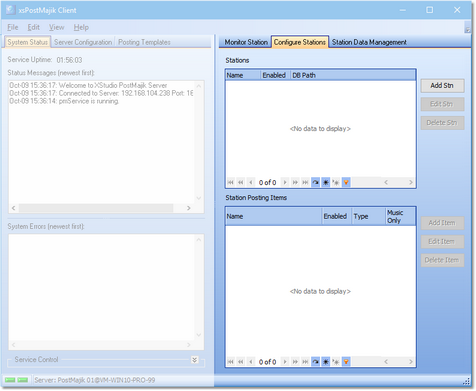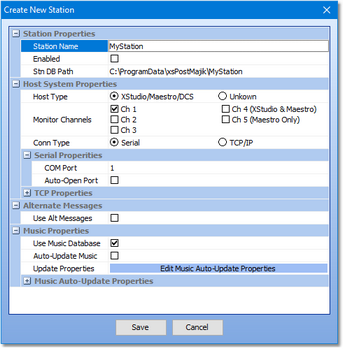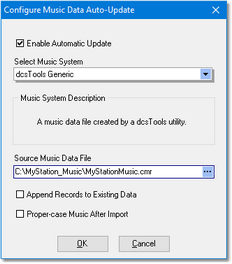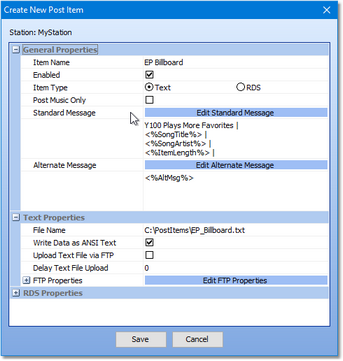Initially, XStudio PostMajik has no information on radio stations for which you wish to monitor and post text items and/or RDS messages. This section details how to create and edit station information. A completely defined station contains two (2) types of records - the station record and one or more posting items that are associated with the station. Posting items are essentially instructions on how and what content to post either to a text billboard or RDS encoder.
Ensure the XStudio PostMajik server (service) is running for maintenance, monitoring and configuration tasks. |
To add, edit or delete station information, launch PostMajik Client and select the Configure Stations tab on the main display.
Adding or Editing Station Record
To create a station record, click on the [Add Stn] button. To edit an existing station record, select the record and click on the [Edit Stn] button or [Double-Click] on the record. The add/edit station dialog is displayed.
The station record properties are displayed in related groups. As some item properties are changed, the display will automatically update to show or hide associated properties, reducing the amount of information you need to work with to just those items that are needed.
When you have completed editing station properties, click on the [Save] button save the changes and exit the station edit dialog. Clicking on the [Cancel] button or closing the dialog in any other way discards any changes you may have made.
Station Properties
This group of properties determines the station's database location and whether or not it is enabled (active).
Property |
Description |
||
|---|---|---|---|
Station Name |
Enter the name by which this station will be identified.
|
||
Enabled |
If checked, this station is considered active and XStudio PostMajik will monitor the station and post information. If unchecked, the station will be inactive. The default value is unchecked (inactive). Generally, you would leave this item unchecked until you have completed setting up Post Items for the station. |
||
Stn DB Path |
The folder location (path) of this station's database files. As a default, XStudio PostMajik suggests an automatically-generated base path plus the station name you entered. The path must be unique to this station.
|
Host System Properties
This group of properties defines the type of host audio system you will be monitoring and the type of communications to be used to monitor the host audio system.
Property |
Description |
||
|---|---|---|---|
Host Type |
Select the type of host audio system. At present, XStudio, Maestro & DCS are supported. |
||
Monitor Channels |
Check the audio playback channels to be monitored for play start activity. Unchecked channels will be ignored. Only Channel 1 is selected as a default.
|
||
Conn Type |
Connection Type. The type of communications to be used with the host audio system. Based on the connection type, other properties in this section will be displayed or hidden. See the topic on Setting Up the Host Audio System for additional information. |
||
Serial Properties |
|
||
|
Enter the COM port number used to communicate with the host audio system. Supported ports are 1-16. The default is 1 (COM1). |
||
|
Check this item to have XStudio PostMajik automatically try to open the comm port if a disconnected occurs. It is recommended this item be checked (enabled). |
||
TCP Properties |
|
||
|
Enter the IP address of the host audio system. If the host audio system is on the same LAN (local area network), you can also use machine name notation (i.e., "HostMachineName"). |
||
|
Enter the IP port number to be used to communicate with the host audio system. The default port is 5391. |
Alternate Messages
This property controls usage of alternate messages when posting information.
Property |
Description |
|---|---|
Use Alt Messages |
If checked, XStudio PostMajik will use alternate messages for audio categories other than music and for the music category if the song information cannot be found. The default is unchecked (do not use alternate messages). See the Station Database Management topic Cart Categories & Messages for information on defining categories and creating alternate messages. |
Music Properties
This group of properties controls whether or not you use the XStudio PostMajik station music database and how the data is updated when you make changes to your music content.
Property |
Description |
|---|---|
Use Music Database |
Default value is checked (enabled) and should be left this way unless your host audio system is Maestro and you have enabled its SendAllInfoToRemote option, which provides category, song title and artist information directly from the host system. For all other host systems, use of the station music database is required. |
Auto-Update Music |
Default value is unchecked (disabled), meaning you will have update your music data manually. If checked (and the music auto-update properties are set up) , XStudio PostMajik will automatically update the station's music database on arrival of new data exported from your music scheduling system. If you make frequent changes to your music content and don't want to manually import the data each, we recommend you enable this feature and set up the auto-update properties. |
Update Properties |
Click on the button [Edit Music Auto-Update Properties] to display the auto-update setup dialog. |
Edit Music Auto-Update Properties
Music data can be imported into an XStudio PostMajik station music data table at any time. However, a more convenient way to handle updated music information is to enable the auto-update feature for the station. When enabled, XStudio PostMajik will monitor the music source file for changes and when a change is detected, automatically refresh the associated XStudio PostMajik station music data table, thus reducing the effort required to keep things in sync with your music scheduling system. See the reference topic Exporting Data from your Music Scheduling System for information on creating the music source file for music auto-update.
To set up or modify music auto-update settings, click on [Edit Music Auto-Update Properties] button in the Music Properties section of the edit station dialog. The music auto-update dialog is displayed.
Use this dialog to select the type of music data file that will be imported to update the station's music data table, the fully-qualified name of the exported file, and import options.
|
Path and file locations are from the server's point-of-view. It is recommended changes be made on the machine on which the XStudio PostMajik server (service) is installed. |
Property |
Description |
|---|---|
Enable Automatic Update |
If checked, automatic updates are enabled. The default is unchecked (automatic updates disabled). |
Select Music System |
Select the music system producing the music data file from the drop down list. Refer to the topic Exporting Music from your Music Scheduling System for additional information, including supported music scheduling systems. |
Source Music Data File |
The fully-qualified file name of the source music data file that XStudio PostMajik will monitor and use for automatic updates. Use the ellipse button adjacent to the field to select the file you will be using. |
Append Records to Existing Data |
Default = unchecked. If checked, when music data is imported, existing music records in the table are retained. New records are added, changed records are updated. Using this option retains any songs that might be in the music table but do not exist in the music update file. Note: Appending records will slow the import down. Unless you have made manual changes to the station music data, it is recommended this option be disabled (unchecked). If unchecked, all contents of the music data table are removed and only the contents of the source music data file are included in the station's music data table. |
Proper-case Music after Import |
Default = unchecked. If checked, when music data import is complete, all records in the master music table are checked and proper-cased. The first letter of each word in the song title and artist name fields will be capitalized and all other letters of the word in lower case. |
When finished editing properties, click on the [OK] button to save the new settings. Settings are verified before being saved and you will be prompted if there is a problem with settings; things like a missing file name or no music system has been selected. To discard changes, click on the [Cancel] button.
Deleting a Station
To delete a station, select the station you wish to delete in the stations list. Click on the [Delete Stn] button. You will be prompted to confirm that you wish to delete the station.
|
Caution! Deleting a station removes both the station record and all associated post items permanently. You may wish to disable (deactivate) a station instead, which simply causes XStudio PostMajik to ignore the station. |
Adding or Editing a Station Post Item
Once a station record has been created, you can add or edit station posting items associated with the station. A posting item defines what should be done when a play start message is received from the host audio system. There are two types of station posting items:
1.Text Item. This type of item is used to create a text file containing information you may wish to post to your web site (including FTP upload to the site) or make available for further processing by another application.
2.RDS Item. This type of item is used to send a single line of information to an RDS encoder.
You may have as many post items as you wish for any station you have defined. This could include multiple text items or multiple RDS items or a mixture of any kind. The only requirement is that at least one posting item be defined for each station. If no posting items are defined for a station, XStudio PostMajik will have no idea what to do with the play start information received from the host audio system. The result is nothing is posted.
To add a station post item, select the station you wish to work with and click on the [Add Item] button. To edit a station post item, click on the [Edit Item] button or [Double-Click] on the item. The post item edit dialog is displayed.
Post item properties are displayed in related groups. As some post item properties are changed, the display will automatically update to show or hide associated properties, reducing the amount of information you need to work with to just those items that are needed.
When you have completed editing station properties, click on the [Save] button save the changes and exit the station edit dialog. Clicking on the [Cancel] button or closing the dialog in any other way discards any changes you may have made.
General Properties
This group of properties determines the post item type (Text or RDS) and both the standard message template and alternate message template. Standard messages are those used when play start activity is music, alternate messages are used when play start activity is non-music or when a particular song is unknown.
Property |
Description |
|---|---|
Item Name |
Enter a name that's meaningful to you for this item. The name is used for identification purposes in a station's post items list and when XStudio PostMajik is logging information about a posting process. |
Enabled |
If checked, the post item is enabled (active) and will be used when posting play start information. If unchecked, the post item will be inactive and not used for posting play start information. The default is checked (active). |
Item Type |
Select the post item type, either Text or RDS. The text type is used for posting multi-line billboard information and the RDS type is used for posting a single-line message to be sent to an RDS encoder. |
Post Music Only |
If checked, this post item is used only for music content - play start activity that matches the Music category. If unchecked, posting will occur for all play start items. The default is unchecked (post all play start items). |
Standard Message |
Click on the [Edit Standard Message] button to edit the standard message content. The area below the button displays the current standard message content. See the topic on Using the Template Edit Dialog for details on working with template content. |
Alternate Message |
Click on the [Edit Alternate Message] button to edit the alternate message content. The area below the button displays the current alternate message content. See the topic on Using the Template Edit Dialog for details on working with template content. |
Text Properties
This group of properties is used for posting a text item and includes the local file name and options for uploading the message via FTP.
|
Path and file locations are from the server's point-of-view. It is recommended changes be made on the machine on which the XStudio PostMajik server (service) is installed. |
Property |
Description |
|---|---|
File Name |
The fully-qualified file name of the file that is produced when play start activity is posted for this post item. Each time a post action uses this item, the file is overwritten by the new content. Use the ellipse button adjacent to the field to display a standard file name selection dialog. |
Write Data as ANSI Text |
If checked, the post item message is saved as ANSI text. Some processors of the message content may not be able to handle today's standard Unicode text (Multi-Byte text). When enabled, all text in the message is converted to ANSI text before it is written to the output file. The default value is checked. |
Upload Text File via FTP |
If checked, each time this post item creates a new file, that file is uploaded to an FTP site of your choosing. If not checked, the file is written but no FTP upload occurs. The default value is unchecked (no FTP upload). |
Delay Text File Upload |
Default = 0 (zero), which means as soon as a new text file is created, it is uploaded via FTP. If the value is greater than zero (in seconds), XStudio PostMajik waits the defined interval before uploading the new text file. |
FTP Properties |
Click on the [Edit FTP Properties] button to display the FTP Setup Dialog to configure and test the FTP connection. If FTP upload is enabled, the area below the property edit button displays current FTP properties for this item. |
RDS Properties
This group of properties is used for posting an RDS item and includes selecting the target RDS encoder, connection type and a number of options available when sending RDS messages.
Property |
Description |
|---|---|
RDS/RBDS Encoder Type |
Select the target encoder type from the drop-down list. As you change the encoder type, various options are enabled or disabled depending the selected encoder. See the topic on Supported RDS Encoders for additional information on specific encoders supported and notes on the user-defined encoder. |
Initialize Encoder at Startup |
If checked, an initialization string specific to the selected encoder is sent when establishing communications with the encoder. The default is unchecked (no initialization is sent). Not all encoders support this functionality and if not supported, the item is disabled. |
Radio Text Scroll Rate |
The speed at which the selected encoder will scroll Radio Text content. Use the spin-edit control to set the value. Values are limited to those supported by the selected encoder. |
Connection Type |
Choose whether you will be connecting to the selected RDS encoder via Serial or TCP. Not all encoders support both options. Options not supported by are particular encoder are disabled. |
|
|
COM Port |
Use the spin-edit buttons to select the COM port number used to communicate with the selected encoder. Supported ports are 1-16. The default is 1 (COM1). Note: If you are sending serial RDS data to multiple encoders, you must use different port numbers for each. The host PC running the XStudio PostMajik server (service) must also have an adequate number of serial ports available. |
COM Port Baud Rate |
Select the baud rate to use from the drop-down list. Only baud rates supported by the selected encoder are displayed. |
|
|
IP Address |
Enter the IP address of the selected RDS encoder. If the RDS Encoder is on the same LAN (local area network), you can also use machine name notation (i.e., "HostMachineName"). |
IP Port |
Enter the IP port number to be used to communicate with the selected RDS encoder. |
IP Password |
Some encoders require a password to establish a connection. If the selected encoder requires a password, enter the password in this field. Note: The password is displayed in plain text in this dialog. |
|
|
Text Send Option |
Select the kind of text you wish to send to the encoder. You can choose to send Radio Text only, Dynamic PS text, or both. Options not supported by the selected encoder are disabled. |
Software Block Mode |
Check (enable) this item to have XStudio PostMajik send PS messages in software-generated blocks instead of the entire string all at once. When enabled, the PS message is sent in blocks of text at the interval (in seconds) defined in Block Mode Interval (below). |
Block Mode Interval |
If Software Block Mode is enabled, the number of seconds XStudio PostMajik will wait between sending text blocks to the encoder. The default is 2 seconds, with a range of 1-59 seconds accepted. |
Station ID Text |
Enter text identifying the station. This text is sent when an RDS item times out, meaning no new RDS message has been sent to the encoder before the play length of the current item is exceeded. Typical text would be station call letters or a generic slug line. |
|
|
PS/RT Send Delay |
If enabled (checked), XStudio PostMajik will insert a delay (in milliseconds) between sending Radio Text and Dynamic PS - if both are enabled. |
PS/RT Delay Interval |
When PS/RT Send Delay is enabled, the number of milliseconds XStudio PostMajik will wait between sending PS and RT messages for the same message. The default is 1000 milliseconds (1 second). The interval can range between 50 ms - 5000 ms (5 seconds). |
Deleting a Station's Post Item
To permanently delete a station post item, select the station, then select the post item to be deleted. Click on the [Delete Item] button. You will be asked to confirm the deletion. After confirmation, the item is permanently removed.
You may wish to consider editing the post item and making it inactive (un-check the Enabled option). When inactive, a post item is not used in the posting process for the station. This might be desirable if you have some posting you wish to do on a seasonal or short-term basis and you expect to use the item again in the future.