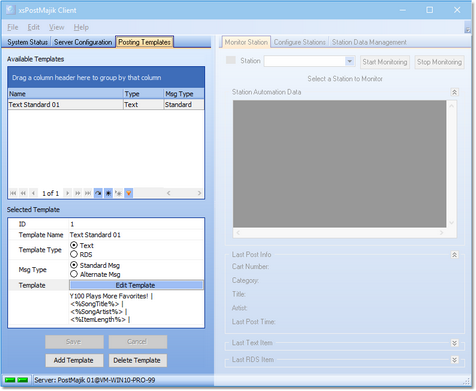XStudio PostMajik text and RDS content is completely user-defined. For each post item, you determine the format and layout, along with where in the layout information like song title, artist, audio length, alternate message, etc., are placed. If you are using XStudio PostMajik for several radio stations concurrently or have a number posting items for which the output layout will be the same, you may wish to create reusable templates that are available globally across all stations and post items of the same type.
The Posting Templates area is used for this purpose - creating content layouts that can be reused. To create or maintain posting template items, select the tab Posting Templates from the main PostMajik Client display.
Ensure the XStudio PostMajik server (service) is running for maintenance, monitoring and configuration tasks. |
When you use a posting template as the basis for a station post item message, the posting template contents are copied to the station post item message, which allows for modifications to the content, customized for that particular station post item. Posting templates are not linked to station post item messages, so changing a posting template does not affect an station post item messages based on that template.
Adding or Editing a Posting Template
To add a Posting Template, click on the [Add Template] button. To edit an existing template, select the template you wish to edit from the displayed Available Templates list. Properties for the template are edited in the Selected Template area.
Property |
Description |
|---|---|
ID |
Non-editable. The ID number is assigned automatically by XStudio PostMajik. |
Template Name |
Assign a name meaningful to you in this field. The template name is used to identify this template when you later use the template to create a station posting item. |
Template Type |
Select the message type for which this template will be used. The type selected, Text or RDS, dictates the size and variables that can be used in the template. For instance, Text templates can be multiple lines while RDS templates may contain only a single line. |
Message Type |
Select the message type for this template. Standard messages can include song titles, artist, album title while alternate messages (where song title, artist, album title are not available) can include an alternate message variable and variables common to all audio - cart number and item length. |
Template |
Click on the [Edit Template] button to display the Edit Message/Template dialog. In this dialog, you will enter the text and variables that determine the message construction for this template. See the topic on Using the Template Edit Dialog for details on working with template content. |
Deleting a Posting Template
To delete an existing template, select the template you wish to delete from the displayed Available Templates list. Click on the [Delete Template] button. You will be asked to confirm the deletion.
|
Deleting a posting template is permanent and cannot be undone. Deleting a template does not affect station posting items that are based on the template as at creation of the station posting item, the template contents are copied to the station posting item rather than linked to the template. |