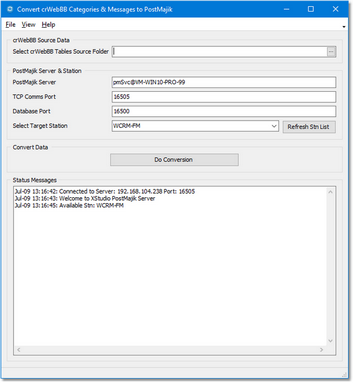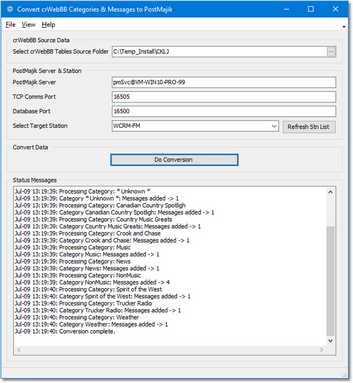To convert crWebBB station data, launch PostMajik Converter from the Start Menu. The main display will appear, similar to the sample shown:
When PostMajik Converter has finished starting up, you should be connected to the host XStudio PostMajik and a list of available stations retrieved. The "Status Messages" area displays connection status and station names retrieved from the server. If there are problems with connecting to the XStudio PostMajik server, error messages will be displayed.
|
If you need to connect to a different XStudio PostMajik system, you can manually enter the needed information to do so. See the topic Manual XStudio PostMajik Connection for more information. |
Performing Data Conversion
To convert data, three (3) steps must be performed.
1.Select a source folder for the crWebBB data files. Click on the ellipse button adjacent to the crWebBB Tables Source Folder field to display a folder selection dialog. Then, navigate to the folder containing the source files and click [OK]. Alternatively, you can manually type in the location.
|
If the source data folder is the crWebBB data folder, crWebBB must be closed (shut down) when converting the data. If crWebBB is running, a sharing violation will occur. |
2.Select the target XStudio PostMajik station you want to receive the converted data. The Target Station field contains a drop-down list of available stations. Ensure you have selected the station you want.
3.Click on the [Do Conversion] button. PostMajik Converter will open the source data files, convert all data found and store the converted data in the target station's database. The "Status Messages" area keeps you apprised of conversion progress, including any errors that might occur.
If you have more than one station's data to convert, repeat the process of selecting the source folder, the target station and doing the conversion.