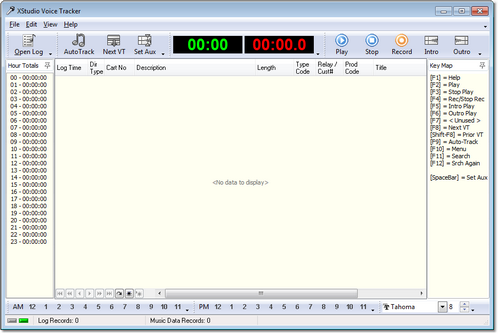From your PC’s Start menu, select Programs | XStudio Voice Tracker, then the XStudio Voice Tracker item. XStudio Voice Tracker will start up. The first time the program is started, a splash screen will appear, followed by a notice that the application is not registered, and finally the main display.
In order to use XStudio Voice Tracker, you must define at least one station for which you will be doing voice tracks. Defining a station is accomplished via the main menu Edit | Preferences item. The next section of this guide covers the basics of setting up a station.