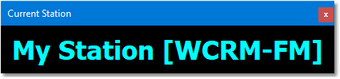Using the Station Info panel is optional - if used, it displays the currently-selected station and call letters.
Enabling the Station Info Panel
To enable and make visible the Station Info panel, select the menu item View | Station Info. Checking the item displays the panel, un-checking the item hides the panel. The Station Info panel is displayed immediately above the log as a default.
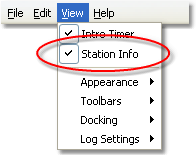
Station Info Display Enabled
Using the Station Info Panel
The Station Info panel text is automatically updated each time you select and open a log. The selected station name and call letters are displayed in the panel as the "current station", similar to the example shown.
The panel containing the Station Info can be moved, re-sized and even floated, as shown in the example. You can position the panel anywhere you wish - it's position and size will be remembered and used the next time you launch XStudio Voice Tracker.
As the panel is re-sized, the information text grows or shrinks as needed to fit within the panel.
|
Clicking on the [X] on the panel hides it - to restore the panel visibility, use the menu item located under the main menu View item. |