Using the Intro Timer is optional and depends on the log you are working with having intro times included in the music items.
Enabling the Intro Timer
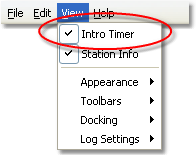
Intro Timer Enabled
To enable and make visible the Intro Timer, select the menu item View | Intro Timer. Checking the item enables the timer, unchecking disables the timer.
When the Intro Timer has been enabled, each time a log item with a valid intro time is played, either normally or as an intro play, the timer is activated. The countdown begins with the log intro value and counts down each second.
|
Even if the Intro Timer is hidden from view, it is activated each time a valid intro time is found for a log item. Therefore, if you enable the Intro Timer in the middle of playback and there's still intro time remaining, the countdown will be correct. |
Using the Intro Timer
As the Intro Timer is running, it counts time down each second. As the remaining time gets closer to zero, the timer color changes, similar to the examples shown.
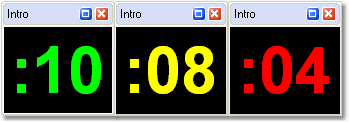
Intro Timer Color Changes - Docked
The timer remains visible at all times when enabled, even though the countdown may have reached zero.
The panel containing the Intro Timer can be moved, re-sized and even floated if desired. You can position the panel anywhere you wish - it's position and size will be remembered and used the next time you launch XStudio Voice Tracker.
As the panel is re-sized, the count down text grows or shrinks as needed to fit within the panel.
|
Clicking on the [X] on the panel hides it - to restore the panel visibility, use the menu item located under the main menu View item. |

