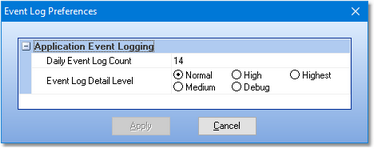As XStudio Voice Tracker runs, information relating to its performance and problems encountered is written to a group of application event logs. The event logs are text files maintained automatically by XStudio Voice Tracker in the form of event logs for each day, with a default of 14 days (14 daily files) being available for review at all times. Event logs are generally used in troubleshooting problems or determining why XStudio Voice Tracker behaved in a certain way. Review the topic on viewing application event logs for additional information.
You can modify the default settings for the amount of detail information is stored and for how many days. To do so, select the main menu item Help | Troubleshooting | Configure Event Logging. The Event Log Preferences dialog is displayed, similar to the example shown.
Make the changes you wish and click on the [Apply] button to save the changes. XStudio Voice Tracker will immediately make the requested changes.
Property |
Description |
|---|---|
Daily Event log Count |
The default is to keep daily event logs around for 14 days. Use the spin-edit control that appears when you begin editing the property to increase or decrease the number of days you wish to keep daily event logs. The minimum number of days is 7, the maximum number is 62. |
Event Log Detail Level |
The default detail level is "Normal". As you change the detail level to Medium, High, Debug, and Highest, XStudio Voice Tracker logs more and more information to the daily event log. The higher the detail level, the larger the daily event log file size will be. For troubleshooting, you should set the detail level to "Debug" as a minimum. |