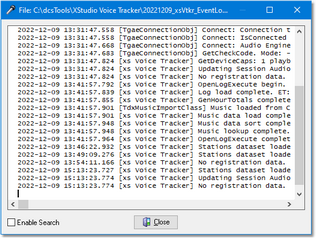XStudio Voice Tracker has been designed to be as trouble-free as possible and has been thoroughly tested. However, not every usage scenario can be anticipated. This section is intended as a starting point diagnosing and solving problems, but should not be viewed as an all-encompassing source of problem resolution.
If the difficulty you’re experiencing is not covered here, contact the dealer who provided you with XStudio Voice Tracker first. Alternatively, you can contact dcsTools.com. See the topic on technical support for additional information.
Common Problems
Viewing the XStudio Voice Tracker Event Log
When you run XStudio Voice Tracker, actions the program takes, along with actions you take, are recorded to a file in the XStudio Voice Tracker application directory. You can view the file while using XStudio Voice Tracker by selecting Help | View Application Event Log, or view it later using a standard text editor like NotePad. The application event logging file name is documented in the topic List of Files. The application event log view is similar to the example shown.
Use the horizontal and vertical scroll bars to navigate the display. Standard [PgUp] and [PgDn] keystrokes work, too. You can search for specific text in this dialog by checking the "Enable Search" item, which reveals a panel for entering the text to search for, setting search direction and other options.
Reviewing Event Logs Outside of XStudio Voice Tracker
Since the XStudio Voice Tracker event log is a text file, you can use virtually any text editor or text file viewer to review the information.The event log file is stored in the XStudio Voice Tracker application folder using a naming convention of:
yyyymmdd_xsVtkr_EventLog.txt
The "yyyymmdd" portion of the file name corresponds to the year, month and day. As a default XStudio Voice Tracker retains daily event logs for 14 days.