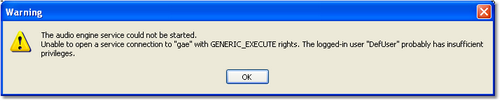When XStudio Voice Tracker is installed, the audio engine service is installed and configured to automatically start when the computer starts up. A user or system administrator, however, can stop the audio engine or even disable it so that the audio engine will not start up automatically when the computer starts.
When XStudio Voice Tracker starts up, it checks to see if the audio engine service is installed, and if so, if it is running. If the service is not running, an attempt is made to start it. However, if the logged in user does not have enough privileges, the attempt to start the audio engine service will fail and you will see an error message to that effect.
If the audio engine service is installed, but XStudio Voice Tracker reports that it cannot start the service, contact your system administrator for assistance in starting the audio engine service.
A utility program, dcsTools Audio Engine Access Utility (aeSetAccess.exe), is installed with the audio engine and can be used to grant the needed privileges to a specific user or group. Then, when XStudio Voice Tracker is launched by that user or group member, the audio engine service can be started by XStudio Voice Tracker.
|
In order to use the dcsTools Audio Engine Access Utility, the logged-on user must have administrative privileges. |