Grouping Displayed Data |

  
|
You can group cart data based on the contents of a particular column. To group, [Left-Click] and hold the mouse button down on a column heading, then drag it to the group panel above the data display and release the mouse button.

In the example shown here, the grouping will be done on the "File Type" column, by dragging the column header into the group panel. In the result grouping, the "MPEG" group has been expanded to review just those items.
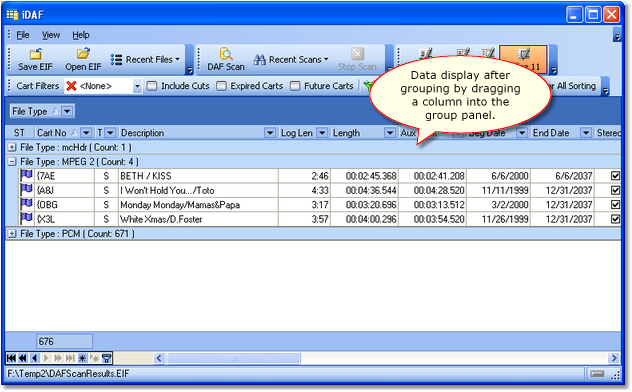
You can group multiple columns, too. The effect is groups within a group. For instance, you could add the Sample Rate column to the File Type column - the result would be a group for each sample rate under each file type.
To remove a grouping column, select the column you wish to remove in the group panel, hold the left mouse button down, drag the column out of the group panel and drop the column. You can also [Right-Click] on the column you wish to remove and select "Remove from Grouping" on the pop-up menu.