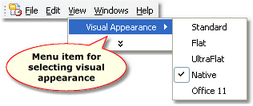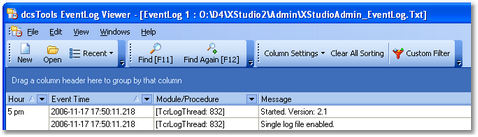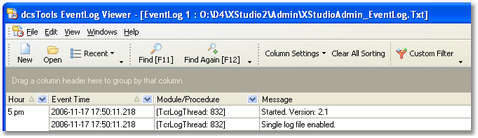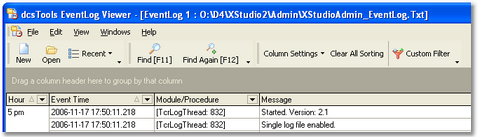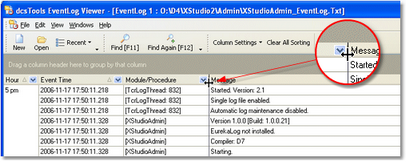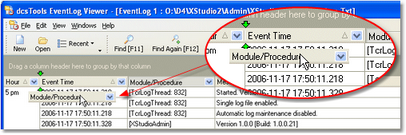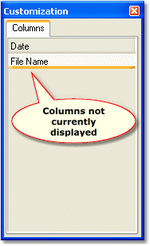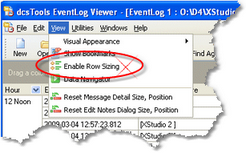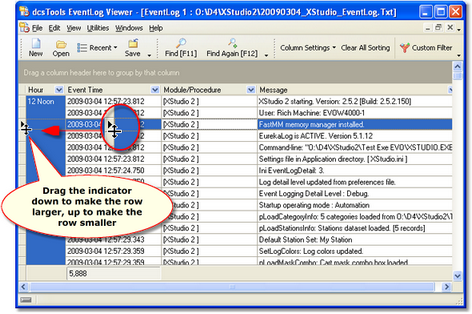There are several things you can do to customize the size and appearance of the program. In most cases, your customizations will automatically be saved and used again the next time you use the program. Some customization elements can be saved separately on-demand and then re-used on-demand.
Application Size & Position
When you exit the program, its current size, position on your screen, and monitor number (for multi-monitor systems) is automatically saved. The next time you use the program, these settings are restored.
Visual Appearance
You can change the overall "look and feel" of the program by selecting one of the available styles from the main menu’s View | Visual Appearance menu item.
The style you select will be saved and applied the next time you use the program. Here are examples of some available styles:
Column Size and Position
You can resize each column to suit your preference by floating the mouse over the end of the column header text until the mouse cursor changes to a sizer - this occurs when the mouse pointer is positioned over the column heading separator. [Left-Click] and hold the mouse button down while moving the mouse left or right to narrow or widen the column.
You can move a column from one place to another - click and hold the left mouse button down on a column header, then drag it to its new position. Markers appear as you drag the column, indicating where it will be placed.
Column size and position is automatically saved and restored from one session to the next. You can also save and restore column settings on-demand - click on the toolbar button [Column Settings] for a menu of available options.
Adding, Removing Display Columns
As a default, there are several columns of information presented, along with some other columns that are hidden. Hidden columns can be made visible, if desired, with a [Right-Click] on the data display and selecting the menu item "Field Chooser".
The customization window displays a list of columns that are not currently used. You can drag a column from the list onto the view header area to add it to the displayed information. Conversely, drag a column header from the view into the customization window to remove it from view. Column positions, along with their size, are automatically saved when you exit dcsTools Event Log Viewer and restored when you start the program again.
|
You can save and restore sets of column settings, which includes visible columns, their position and size, on-demand, using the data display settings toolbar. See the topic Save/Restore Column Settings for more information on this feature. |
Row Sizing
The vertical size of each event log item (record) can optionally be increased. This is useful if the Message or Notes fields contain more text than can be completely displayed within their current width and you don't want to use the display and edit dialogs for this purpose.
To enable row sizing, select the main menu item View | Enable Row Sizing as shown.
When row sizing is enabled, an indicator column appears at the left side of the viewer window. To make rows larger, drag the bottom edge of an indicator item, as shown.
To restore rows to their normal vertical size, use the main menu item View | Enable Row Sizing again to toggle the feature off. The indicator column will disappear and the rows will be restored to their normal size.
|
The vertical size of rows is not persistent across sessions. If you close a viewer and open another event file, the vertical size of the rows returns to the default. If you open another file within the current viewer, though, the row size is maintained. |
The row sizing state - enabled or disabled - is remembered by dcsTools Event Log Viewer and restored the next time you use the program.