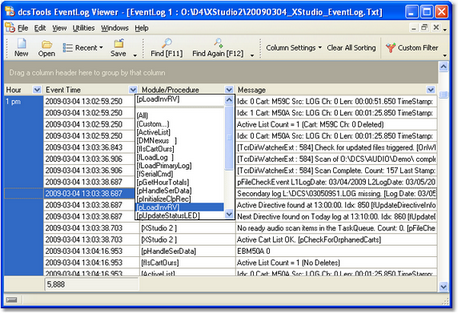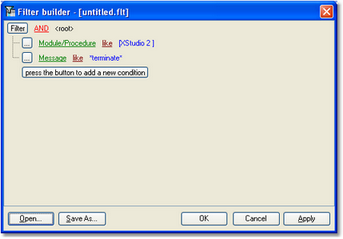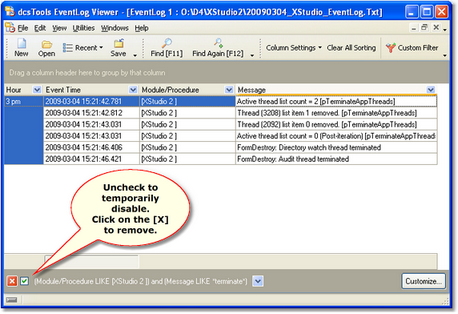Filtering of data is a sophisticated way of reducing the number of records you see without affecting the original data file. For instance, it might be useful to look at data that only occurs in a certain hour, or certain module. Using filters, you can eliminate having to look through event records you are not interested in.
The simplest filter usage is to click on the down-arrow icon located in the column heading. A drop-down list is presented and you can just select a pre-defined item to filter for. Depending on the host operating system, a checkbox adjacent to the list items may be available, which allows you to select multiple items. The result is only items that match the "filter expression" are displayed.
More complex filters can include multiple values, multiple columns and wildcards. To create a filter of more complexity, click on the [Custom Filter] button on the toolbar. A dialog is displayed that allows you to create the filter criteria.
In this example, we want to display records that meet only the following criteria:
1.The Module/Procedure column contents must be similar to "[XStudio2 ]".
2.The contents of the Message column must have the word "terminate" somewhere in the text.
Note the use of a wildcard on either end of the word "terminate". The asterisk (*) means "any combination of characters". A second wildcard available is the question mark (?), which means "any single character". Using wildcards, you can construct some fairly complex filters.
The dialog also has buttons for saving a particular filter and opening (loading) a previously-saved filter. This is handy if you create a rather large set of filter criteria and wish to use it again in the future. Once a filter has been applied, you see the results in the view window, as shown.
You can temporarily disable the filter by clicking on the check box at the bottom of view (uncheck the item). To remove a filter, completely, click on the [X] adjacent to the filter description (at the bottom of the view).