The XStudio clock is a floating window used to display the current time in either military or standard AM/PM time formats. In addition, the XStudio Backtimer display can be enabled.

XStudio Clock
|
The clock is disabled (hidden) as a default and does not display the very first time XStudio is launched. When XStudio is closed, the clock state (shown/hidden, position, colors and size) is recorded and restored the next time XStudio is started. |
Showing or Hiding the Clock Display
To show or hide the clock, select the main menu item View | Show Clock. The menu item is checked when the clock is displayed.
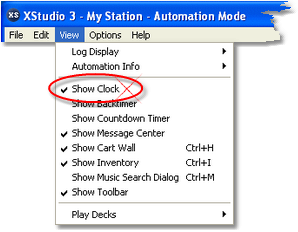
The menu item acts as a toggle, alternately hiding and displaying the clock. The clock state is stored on program exit and restored on program startup.
Changing the Clock Appearance
You can modify the clock appearance, including the time display type, size of the text, text color and background color. To do so, [Right-Click] on the clock time text to display the clock properties menu.
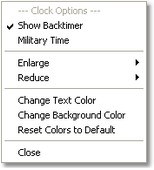
Select the item you wish to change. Depending on the item you choose, the change will either be made immediately or you'll be prompted to make an option selection. Review details of each menu item for the clock display in the following table.
Menu Item |
Description |
||
|---|---|---|---|
Show Backtimer |
When checked, the XStudio Backtimer is enabled and visible.
|
||
Military Time |
Toggles the time display between standard AM/PM and military time. |
||
Enlarge |
Displays a submenu for enlarging the display size of the clock, the backtimer or both. |
||
|
When selected, the text size of the displayed time is made larger, up to a maximum of 54 points. The text size can also be enlarged using the [UpArrow] and [+] keys on the numeric keypad when the window is active. |
||
|
When selected, the text size of the backtimer text is made larger, up to a maximum of 54 points. The text size can also be enlarged using the [Ctrl-UpArrow] and [Ctrl-+] keys on the numeric keypad when the window is active. |
||
|
When selected, the text size of both displayed time and backtimer are made larger, up to a maximum of 54 points. The text size can also be enlarged using the [Shift-UpArrow] and [Shift-+] keys on the numeric keypad when the window is active. |
||
Reduce |
Displays a submenu for reducing the display size of the clock, the backtimer or both. |
||
|
When selected, the text size of the displayed time is made smaller, down to a minimum of 13 points. The text size can also be reduced using the [DnArrow] and [-] keys on the numeric keypad when the window is active. |
||
|
When selected, the text size of the backtimer text is made smaller, down to a minimum of 13 points. The text size can also be reduced using the [Ctrl-DnArrow] and [Ctrl -] keys on the numeric keypad when the window is active. |
||
|
When selected, the text size of both displayed time and backtimer text are made smaller, down to a minimum of 13 points. The text size can also be reduced using the [Shift-DnArrow] and [Shift -] keys on the numeric keypad when the window is active. |
||
Change Text Color |
Displays a color customization dialog to choose the color of the clock's time text. |
||
Change Background Color |
Displays a color customization dialog to choose the color of the clock's background. |
||
Reset Colors to Default |
Resets the clock's time text and background color to XStudio defaults. |
||
Close |
Hides the XStudio clock and backtimer (if enabled). |


