You can can remove (or "clear") the contents of an entire page of buttons using the Utilities toolbar [Clear Page] button.

Select the page you want to clear and click on the [Clear Page] button. You'll be prompted to confirm that you wish to remove ("clear") all buttons on the selected page.
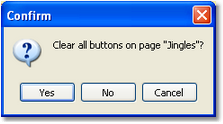
|
Clearing a page cannot be undone. Make sure you really want to remove all buttons' configuration info on the page and that the selected page is really the one you want to clear. |
Clearing an entire page has the same effect as if you cleared each button one-by-one. It resets every button on the selected page to the default "not configured" properties. Button colors are changed to the default background and text colors and all cart numbers, descriptions and other text are removed from the buttons.
