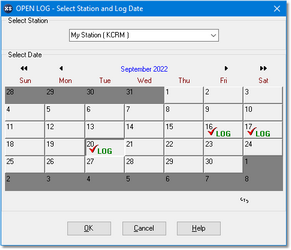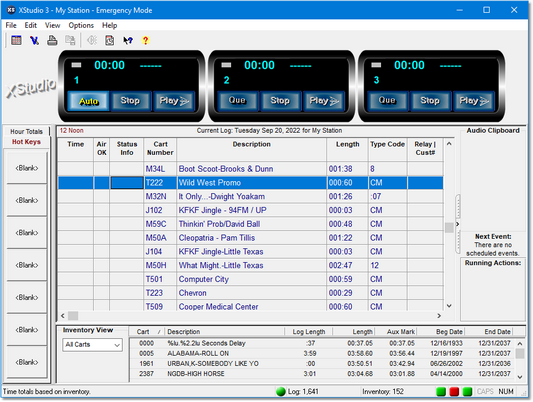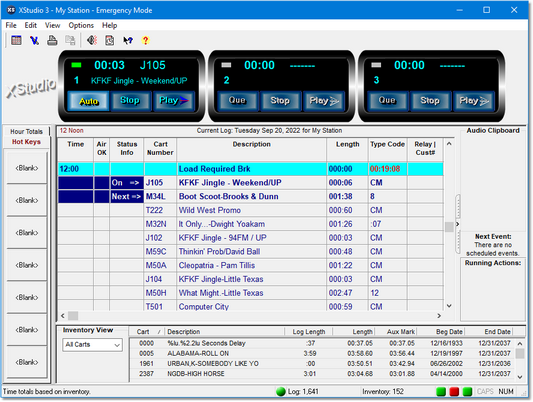When you have saved your Preference settings, you are returned to the main XStudio display. If you left the default setting for generating a local inventory file, XStudio will begin scanning the audio folder to catalogue the audio. This will not interfere with other operations, so we can now open a log.
Select the menu item File | Open Log File. A dialog similar to the example here will be displayed:
The calendar display shows dates for which logs exist for the selected station – they are noted with a check on the date, along with the word “Log”. Select a valid log with a [Left-Click] on the date and click on the [OK] button to open it.
When the log has been loaded, the main display will appear, similar to:
The main display now has log items listed and our inventory has been updated. Before we actually play something, take a look at the status bar at the bottom of the main display. There are LED’s indicating status of various items, including the connection of XStudio to the audio engine. Float your mouse over the LED’s, one at time, to get hints on their meaning. For now, all we are concerned about is that the right-most LED is on, indicating XStudio is in communication with the audio engine.
OK, let’s play a cart (audio file) from the log. Click on the [Auto] button to enable auto-segue of the log. Double-click on a log item of your choice, answer “Yes” to the set Next-to-Play prompt, and click on the [Play] button. The audio item you selected begins playing and the main display updates, similar to this:
The log display has updated to indicate what’s now playing, along with the next item on the log to play. The “cart deck” is now displaying a count-down to end of the audio, along with the cart number and description of the audio, taken from the inventory. When the item currently playing reaches the AUX mark (EOM), the next item will play.
To stop the audio play, click on the [Stop] button.
|
XStudio remembers the Auto-Segue setting next time you start the program, along with a number of other settings, including the display size and position. |