There are two kinds of properties common to all tasks - a Task Name, which appears on the main page of the task dialog, and a set of execution control properties.
Task Main Page Properties
The Task Name property is common to all tasks and appears as the first edit field on a task's main window, as shown. All tasks must be named (non-blank).
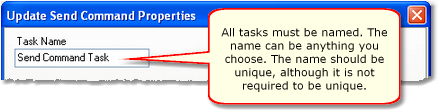
Task Name maximum length is 30 characters
The task name is used for reference purposes to help you identify what the task is used for. A task can be named anything you like, up to a limit of 30 characters, and should be meaningful to you. The task name does not have to be unique, but it is recommended, as the name is displayed in lists, etc, and if the names are unique, there's less chance of confusion.
Task Advanced Properties (Mode/Days)
All tasks provide a set of properties to control whether or not the task will be executed at run time. These properties include:
•System Operating Mode
•Day of Week
•Time of Day (Day Part or Hour Part)
Access these properties from any task dialog with the [Mode/Days] button.
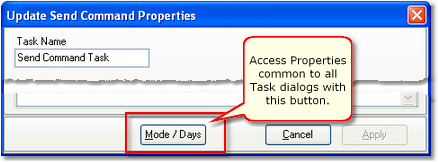
|
The Advanced Properties allow you to set conditions that must be met for the task to be performed. Note that all conditions must be met for the task to execute. |
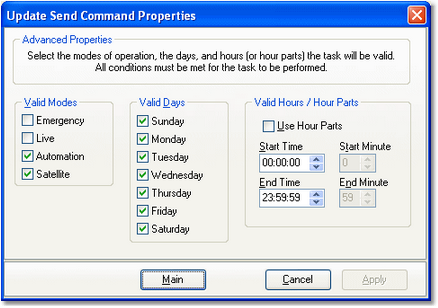
Default Advanced Properties Settings
Valid Modes
At least one mode must be selected for a task to be valid. You will not be allowed to apply changes to a task until one or more modes are selected.
Valid Days
At least one day must be selected for a task to be valid. You will not be allowed to apply changes to a task until one or more days is selected.
Valid Hours / Hour Parts
When determining whether a task is valid for execution, you can limit valid times of the day to either a contiguous time range (sometimes called a Day Part) or a specified range of minutes within a specified range of hours, called Hour Parts.
An hour range is simple to understand - there's a beginning time and an ending time, and if the task execution attempt occurs within that time range, it is considered valid and executes. The default value for the time of day property is 00:00:00 through 23:59:59, which means the entire day. You can use this type of range to allow a task to execute, for example, between 4:00 PM and 5:59:00 PM only.
An hour part range is a bit more complex. As shown in the example, you set beginning and ending hours and separately, beginning and ending minutes within each of the valid hours.
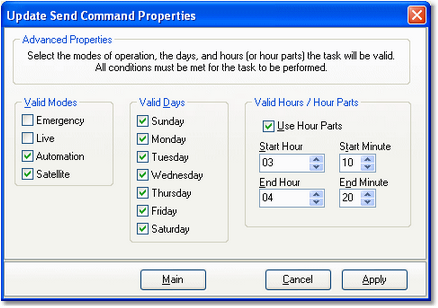
Advanced Properties Settings using Hour Parts
In the example, the beginning hour is 3 AM and the ending hour is 4 AM. The beginning and ending minute values are 10 and 20, respectively. In short, this time restriction means that the task will execute only in the following time ranges:
•3:10:00 - 3:20:59 AM (note the seconds values)
•4:10:00 - 4:20:59 AM (note the seconds values)
Using hour parts allows you to refine a task's valid execution time to only certain minute ranges within specified hour ranges, providing a very flexible means of controlling task execution times.
More About Start Minute and End Minute Values
When using Hour Parts to set the valid times a task can run, you may have noticed there is no provision for a seconds value, as there is in the standard Hours entries. In task validation, they are handled in the following way:
•Start Minute - the seconds value is zero, i.e. 10:00
•End Minute - the seconds value is 59, i.e. 20:59
This means that if we set a valid minutes range within an hour to 10 through 20, it actually is 10:00 through 20:59. In this example if you did not want the task to execute beyond 20 minutes past the hour, you could set the End Minute value to 19, which would allow the task to execute from 10:00 through 19:59, thus excluding the 20:00 past the hour time.
