Music Database Maintenance |

  
|
Use of crWebBB's music database is optional and is useful when using Maestro with the "SendAllInfoToRemote" option disabled or when using DCS or XStudio as the host machine. The music database provides a means to post "now playing" information that includes the full song title and full artist name, something not available directly from DCS or XStudio.
You can manually enter the music information or import the information, including cart number, song title and artist, from your music scheduling system. The content is stored within a database table that crWebBB maintains.
Select Edit | Music Database Maintenance (or the [Ctrl-M] keyboard shortcut) from the main menu. A dialog similar to the one shown here will be displayed.
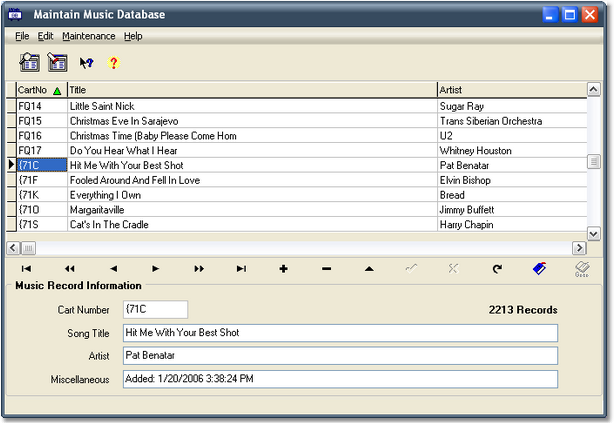
The database display is implemented as a table with a corresponding record display. You can navigate the database using the navigation toolbar, located between the table and the individual record display. Standard keyboard keystrokes, including the arrow keys and page keys, also navigate the table. You can search for songs using the [Search] and [Locate] buttons at the top of the display. The table order can be sorted by clicking on the column heading.
|
Float your mouse over the navigation bar for info on what each button does. |
Working with this display, you can import music, edit records, manually add or delete records, and perform other music table maintenance functions.
Music content can be imported from Selector™, POWERGOLD or Music Master. For specifics on the import process, see the topic Importing Music Information. For information on exporting your music library from a specific music scheduling system, see the topic Exporting Data from your Music Scheduling System. Basic information on exporting from each supported system is provided.
You can have crWebBB automatically update your music data as it is changed and exported from your music scheduling system. When music is manually imported successfully, you are presented with the option to enable auto-update of changed source music data. For more information on auto-update of music data, see the topic Setup Auto-Update Music Data.
You can easily add, edit or delete records. Use the navigation buttons to select the operation, then type the text (if adding or editing) in the appropriate "cell" of the table or the appropriate field of the record panel. If editing or adding, be sure to click on the "Post Changes to Current Record" button when you have completed your entry. When deleting a record, you are prompted to confirm the deletion.
Many times, the imported music information will have been entered in capital letters. For instance, a song title may appear as "THE WAY WE WERE" rather than the more visually attractive "The Way We Were". crWebBB provides a database maintenance function to "clean up" the data, making the first letter of each word in the song title and artist name fields capitalized and all other letters of the word in lower case. Select the menu item Maintenance | Proper-Case Music. You are prompted to confirm your action as it makes permanent changes to the crWebBB music table data. Your original data (within the music scheduling system and the exported file) is unchanged.
|
Warning: The process is not perfect. There are a myriad number of possibilities in the proper case of artist names, for instance. The algorithm that determines capitalization of a word cannot, and does not, consider all of the possibilities. It is intended as a starting point that will take care of the majority of the words. You should look through the music after running this utility to proof the results. |
You can also force the song title and artist fields to be all UPPERCASE. Select the menu item Maintenance | Uppercase Music. You’ll be prompted to confirm your action. The process sweeps the music database table, converting all song titles and artists to all uppercase letters.
Each song record contains the following fields:
Field Name |
Purpose |
Cart Number |
The cart number is used as the "lookup" value to find a matching record - the song title and artist - when a cart starts playing. This number must match the DCS or Maestro cart number assigned to the song. |
Title |
The song title. The field contents are used when posting "now playing" information. |
Artist |
The song's artist. The field contents are used when posting "now playing" information. |
Miscellaneous |
This field is for miscellaneous information and is not used for anything other than reference. When music is imported, the date and time the record was added or updated is placed in this field. |