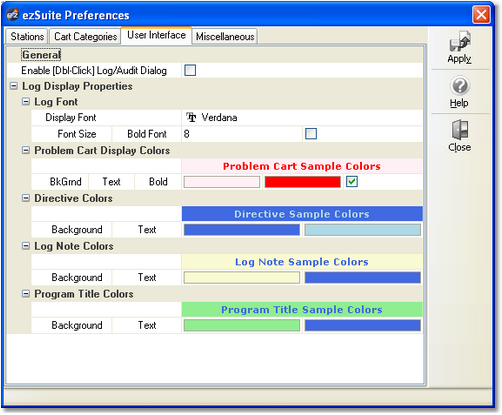In the User Interface area, you can change settings related to the user interface, including such items as the log editing font and non-audio log item colors.
General Settings
Enable Double-Click on Open Log Dialog. If checked, you can double-click on a calendar date for a log file and the file will be loaded without having to click on the [OK] button at the bottom of the dialog. Some users prefer this approach, although it may have the side-effect of inadvertently double-clicking on an unwanted date or a date for which a log file does not exist. For this reason, the feature is optional. The default is not enabled (unchecked).
Log Font Settings
Use this group of settings to control the appearance and size of text on a log. Choose the font name you wish to use from the dropdown list, which also displays a sample of what the font will look like as you scroll through the list. The size of the font may be changed within a range of 8 to 20 points. Checking the "Bold Font" checkbox cause all audio items (carts) on the log to be displayed in a bold style.
Log Display Colors
You should try to select colors that will stand out on the log display, yet be easily read. The default display text color is Navy Blue, the default background colors are Aqua for Directives, Yellow for Log Notes, and Lime Green for Program Titles. Problem carts - those that are either missing or out-of-date, are displayed with the default background color and Red text if the menu item View | Cart Status Displayed item is checked. If you want Problem carts to be displayed with bold text, check the Bold Text checkbox on the Problem cart panel.
As you change colors the appropriate sample text background and text colors will change to provide an idea of what the log line item will look like.
|
If you are using an unusual set of color definitions for Windows, for instance, one of the supplied "themes", be careful not to inadvertently make the text "invisible". The sample displays should help avoid that. |
Importing and Exporting Font and Color Information
You may have created the perfect color combinations for non-audio log items and want to preserve it for future use or to be able to restore the combination at some later date. ezSuite provides the means to save current settings and restore saved settings on-demand. [Right-Click] anywhere on the color combinations page to pop-up the User Interface context menu.
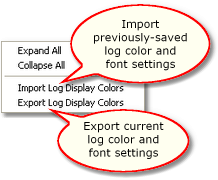
User Interface Settings context menu
When importing or exporting these settings, you are prompted for a file name. As a default, log settings files have the file extension .LCF (for Log Colors File).
|
Sample log color and font files are supplied with the ezSuite installation and placed in the application directory. |