ezSuite requires the creation of cart masks for applying filters to include only certain cart numbers. When cart masks need to be added, edited or deleted, the Cart Mask Edit Panel is displayed.
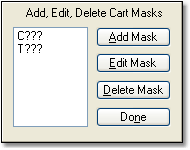
The panel is intended to make the tasks associated with cart mask maintenance easier and more fool-proof with buttons for adding, editing and deleting cart masks.
Add Mask Button
When the Add Mask button clicked, a dialog appears for entry of the new cart mask. The entered mask is validated to ensure it meets cart mask rules before being accepted and added to the cart mask list.
Edit Mask Button
To edit a cart mask in the list, select the item to be edited and click on the Edit Mask button. The mask text appears in a dialog for editing. The revisions are validated to ensure the changes meet cart mask rules before being accepted.
Delete Mask Button
To delete a cart mask in the list, select the item to be deleted and click on the Delete Mask button. The selected cart mask is immediately removed from the list.
Close Cart Mask Edit Panel Button (Done)
Click when finished editing cart masks to close the panel and update the cart mask field contents.