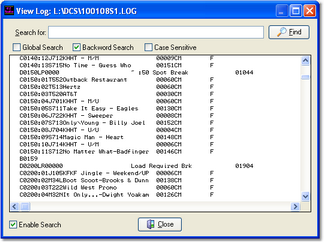It may be helpful to look at the original, unformatted log file you are working with. Do do so, select Help | TroubleShooting | View Log Source File from the main menu. The unformatted log file you loaded from disk will be displayed in a dialog similar to the example shown here:
Use the horizontal and vertical scroll bars to navigate the display. Standard [PgUp] and [PgDn] keystrokes work, too. You can search for specific text in this dialog by checking the "Enable Search" item, which reveals a panel for entering the text to search for, setting search direction and other options.
When viewing text, you can assign up to 10 temporary bookmarks. To assign a bookmark, use the keystroke combination [Ctrl-Shift] + 0 to 9. A small marker becomes visible in the left margin of the line. To jump to a bookmark, use the keystroke [Ctrl] + 0 to 9. Bookmarks are lost when the dialog is closed. You can also enlarge & reduce the event log text size. Use the plus "+" or minus "-" keys or [Right-Click] to select a text size from the pop-up menu.
|
The log file displayed in this dialog is read from the hard disk, so it will not reflect any changes you have made (and not saved) while editing the log. Also be aware that if someone else has edited the log while you are editing the log, then saved it, this dialog will display the log, as edited, by the other person. |