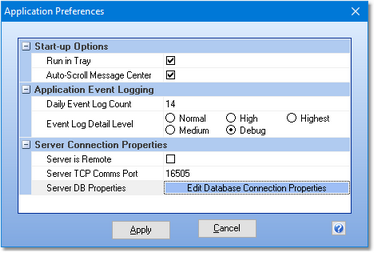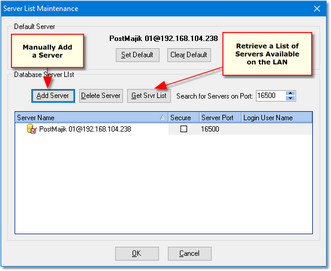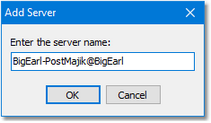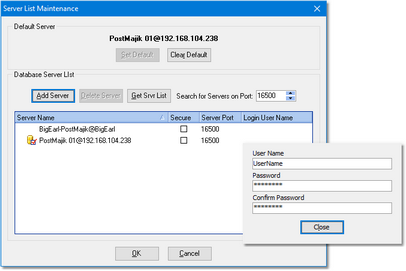When XStudio PostMajik is installed - or when PostMajik Client is installed separately on a PC other than the one hosting XStudio PostMajik, basic configuration of PostMajik Client is done as a part of the installation. However, there may be times when you wish to change PostMajik Client preferences or configuration settings.
There are three areas of configuration and preference settings, accessed from the PostMajik Client main menu Edit and View items.
PostMajik Client Visual Appearance
You can change PostMajik Client's visual appearance to suit your taste. Select the main menu item View | Visual Appearance. Select the appearance of your choosing from the sub-menu. Changes to visual appearance are cosmetic and have no effect on using PostMajik Client.
PostMajik Client Preferences
To change PostMajik Client preference settings, use the main menu item Edit | Preferences to display the preferences dialog.
Preference properties are displayed in related groups, including start-up options, event logging and server connection properties
Start-up Options
Start-up options control the way PostMajik Client is initially displayed and behaves. Changes to these items take effect the next time you start PostMajik Client.
Property |
Description |
|---|---|
Run in Tray |
If checked, PostMajik Client minimizes itself to the system tray at start-up. If PostMajik Client is installed with the option to start automatically on Windows login, this option is enabled (checked), otherwise it is disabled (unchecked). |
Auto-Scroll Message Center |
If checked, system and error message panels automatically scroll to the most-recent entries. As a default, this option is checked (enabled). |
Application Event Logging
As PostMajik Client runs, information relating to its performance and problems encountered is written to an application event log. The event logs are text files maintained automatically by PostMajik Client in the form of event logs for each day, with a default of 14 days (14 daily files) being available for review at all times. Event logs are generally used in troubleshooting problems or determining why PostMajik Client behaved in a certain way. Review the topic on using application event logs for additional information.
This group of properties provides the means to control the number of days PostMajik Client will retain daily event log files, and to adjust the amount of information that is stored to the file as PostMajik Client runs - the so-called "detail level".
Property |
Description |
|---|---|
Daily Event Log Count |
The default is to keep daily event logs around for 14 days. Use the spin-edit control that appears when you begin editing the property to increase or decrease the number of days you wish to keep daily event logs. The minimum number of days is 7, the maximum number is 62. |
Event Log Detail Level |
The default detail level is "Normal". As you change the detail level to Medium, High, Debug, and Highest, PostMajik Client logs more and more information to the daily event log. The higher the detail level, the larger the daily event log file size will be. For troubleshooting, you should set the detail level to "Debug" as a minimum. |
Server Connection Properties
This group of properties controls how PostMajik Client communicates with the XStudio PostMajik server and whether or not it is able to start or stop the server.
Property |
Description |
|---|---|
Server is Remote |
Check this item if the XStudio PostMajik server (service) is located on a different PC. When checked, PostMajik Client as a default hides the Service Control Panel and prohibits server and station configuration. During installation, this property is set automatically, depending on whether PostMajik Client is being installed with the server or as a standalone application. |
Server TCP Comms Port |
The port number that will be used by PostMajik Client to send and receive system and status information from the XStudio PostMajik server. |
Server DB Properties |
Click on the [Edit Database Connection Properties] button to display the server list maintenance dialog. |
Default XStudio PostMajik Ports |
|
|---|---|
Port Number |
Usage |
16500 |
Database server communications port, both TCP and UDP. |
16501 |
Database server broadcast listen port, UDP only. |
16505 |
TCP server messaging port, TCP only. |
PostMajik Server List Maintenance
Use the main menu item Edit | Maintain PostMajik Server List to display the server list maintenance dialog.
The server list maintenance dialog is normally used only when PostMajik Client is installed as a standalone application and you need to be able to monitor and maintain more than one XStudio PostMajik server. Using this dialog, you can build a list of additional XStudio PostMajik servers that you wish to monitor and/or maintain. Once a list is constructed, you can use the PostMajik Client main menu item File | Connect to a Different Server to connect to any of the defined servers.
Server list entries can be obtained automatically from your LAN or entered manually for locations outside of the LAN on which the PC hosting PostMajik Client is located.
Retrieve a List of Servers Available on the LAN
If the XStudio PostMajik servers you will be maintaining are on your local area network, use the [Get Srvr List] button, which broadcasts a message asking for available servers to respond. In order for the broadcast messaging to work, certain TCP/IP ports must be available for use and not blocked by a firewall. After broadcasting a message across your local area network and waiting a few moments for responses from active database servers, all found servers are added to the database server list.
Manually Add a Server
To manually add a server to the list, click on the [Add Server] button, which displays a dialog for entering the server name.
Enter in the server name and click the [OK] button to add it to the server list. The correct entry format for manually adding a server is in the format "Name@Address", where the "Name" portion is whatever the name assigned by the host application is, the "Address" portion is the IP address or resolvable network path, and the "@" symbol separates the two. Server names can be entered in any of these formats:
Name Entry Syntax |
Description |
|---|---|
PostMajik@192.168.110.120 |
Standard IP address notation. |
PostMajik@MyServerName |
Machine Name notation - local area network only! |
PostMajik@MyStation.dns2go.com |
Internet domain name notation. |
User Name and Password (if required)
As a default, the XStudio PostMajik database does not require a user name and password to gain access. However, should the remote database server require a valid user name and password, you can enter the information in the Login User Name field. When you select this field, a dialog appears.
Enter the required user name and password - note the password is entered twice for validation. If the password entries do not match, you will be prompted to re-enter them.
When the server list is saved, the user name and password are included. Future logins to the selected XStudio PostMajik server will have the user name and password entered automatically for you, avoiding a prompt to manually enter them.