If you are having trouble playing or recording audio (particularly simultaneous play/record) with an ASI card using their WDM (WAVE) drivers, it most likely can be remedied by making changes to the input and output Windows Sounds properties. Note these changes are to the device Windows properties, not ASI's driver or card configuration properties.
1.Open the Sound Control Panel, either from Control Panel (Sounds) or by accessing it via the task bar - [Right-Click] on the sound (speaker) icon, then selecting the “Sounds” menu item from the pop-up menu. The Sound dialog will be displayed:

2.For each Playback output and Record Input (on the Playback & Recording tabs, respectively), select the item and click on the [Properties] button.
3.Select the Advanced tab, as shown:
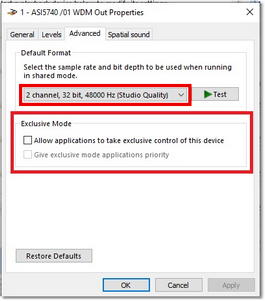
4.In the Default Format section, select the “2 channel, 16 bit, 44100 Hz (CD Quality)” option.
5.In the Exclusive Mode section, uncheck the “Allow applications to take exclusive control of this device” item. This will automatically disable the “Give exclusive mode application priority” item.
6.Save the changes (click on the [Apply] button).
Be sure to do this for each of the ASI WDM Out & ASI WDM In items in the dialog.