Copying Carts (Audio Files) |

  
|
You can use iDAF to copy audio files from one location to another. Select one or more carts on the list, then [Right-Click] and select either "Copy Carts to Another Location" or "Copy Carts to Another Location as DFF" from the pop-up menu.
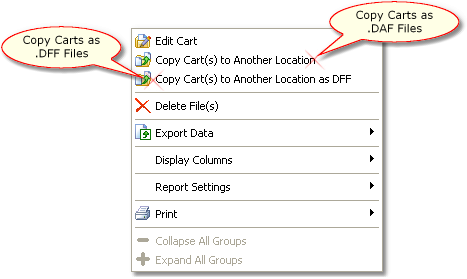
Cart List Pop-up Menu
You will be prompted for a target folder and the copy process will begin. While the copying is ongoing, a status dialog is displayed, advising you of the progress of the copy procedure.
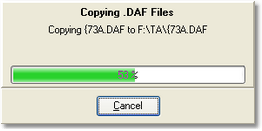
If you are copying multiple files, clicking on the [Cancel] button of the status dialog will stop the copy process as soon as the current file has been processed. If an error occurs during the copy process, an error dialog will appear and you'll be prompted as to whether or not to continue copying files.