Exporting Data to a File |

  
|
Displayed information can be exported to a number of popular file formats. This can be useful for creating lists of expired carts, for instance, that you might want to send to the production director for maintenance. To export, [Right-Click] on the list of carts. Select the item "Export". A sub-menu appears, allowing you to choose one of the available export types.
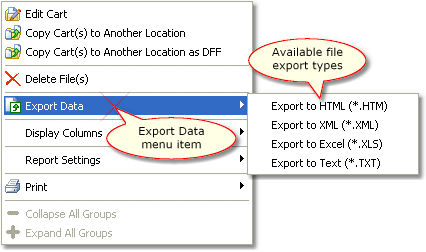
Cart List Pop-up Menu
When you select an export type, a dialog appears, allowing you to select the name of the target file and set some export options.
By default, all data displayed will be exported, exactly as it is displayed, including any grouping, columns and column widths. Choose whether you want all data exported (the default) or just items you have selected. If you have some column groupings you can also force all groups to be expanded.
Either type in a file name or use the adjacent button to select a file. iDAF remembers the last file name you used when exporting information to a file and it is presented as the default file name the next time you choose the same export type.
Available export types include:
Export Type |
Result |
|---|---|
HTML (*.htm) |
The information is exported as standard HTML information. Files created with this option are viewable in standard web browsers. |
XML (*.XML) |
The information is exported as XML data, along with a style sheet. Files created with this option are viewable in most web browsers. |
Excel (*.XLS) |
The information is exported as a Microsoft Excel spreadsheet. Excel or any program capable of reading Excel spreadsheet files can be used to view and manipulate the information. |
Text (*.TXT) |
The information is exported as a standard tab-delimited text file. The resulting file can be viewed in many applications, including Notepad. |