Saving Cart Lists to a File |

  
|
Displayed lists of audio files (cart lists) can be manually saved for special purposes, if desired. iDAF supports saving the lists as a standard "Extended Inventory File" or as an XStudio, DCS and Maestro inventory file (CMINV??.DAT).
Once an inventory file is loaded and displayed, you can save the data to an Extended Inventory File with a name of your choosing. Most often, this is done to preserve the results of a file scan for later review. To save the cart list currently displayed as an EIF file, click on the [Save EIF] button on the toolbar.
In the example above, the [Save EIF] button is highlighted, which happens when you float your mouse over the button. During the save, a progress bar is displayed, indicating the status of the save.
![]()
In addition to saving all inventory information for archive or later review, you can save the displayed inventory information to a standard XStudio, DCS and Maestro inventory file format (CMINV??.DAT). Data saved in this format can be read by any utility software that makes use of the standard inventory file.
|
Standard DCS/Maestro inventory files cannot be opened by iDAF. Standard inventory data files do not include the cuts associated with a multi-cut cart, just the multi-cut header information. |
To save the results of a scan to a standard DCS/Maestro inventory file format, select the menu item File | Save as DCS/Maestro Inventory. A dialog will open, allowing to to select the location and file name for the save. Click on the [OK] button to save the data to the file you have selected.
Before actually saving the data, it is first prepared in the correct format.
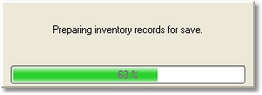
A status window is displayed during the preparation process, then a second status bar is displayed during the actual write-to-file process.